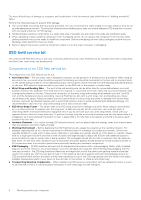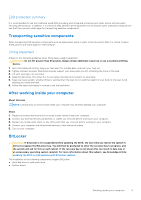Dell Inspiron 3020 Small Desktop Service Manual - Page 13
Hard drive, Removing the 2.5-inch hard drive
 |
View all Dell Inspiron 3020 Small Desktop manuals
Add to My Manuals
Save this manual to your list of manuals |
Page 13 highlights
Steps 1. Align and insert the tabs on the front cover into the slots on right side of the chassis. 2. Rotate the front cover towards the chassis and snap the tabs on the front cover into place. Next steps 1. Install the left-side cover. 2. Follow the procedure in After working inside your computer. Hard drive Removing the 2.5-inch hard drive Prerequisites 1. Follow the procedure in Before working inside your computer. 2. Remove the left-side cover. 3. Remove the front cover. About this task The following image indicates the location of the 2.5-inch hard drive and provides a visual representation of the removal procedure. Removing and installing components 13

Steps
1.
Align and insert the tabs on the front cover into the slots on right side of the chassis.
2.
Rotate the front cover towards the chassis and snap the tabs on the front cover into place.
Next steps
1.
Install the
left-side cover
.
2.
Follow the procedure in
After working inside your computer
.
Hard drive
Removing the 2.5-inch hard drive
Prerequisites
1.
Follow the procedure in
Before working inside your computer
.
2.
Remove the
left-side cover
.
3.
Remove the
front cover
.
About this task
The following image indicates the location of the 2.5-inch hard drive and provides a visual representation of the removal
procedure.
Removing and installing components
13