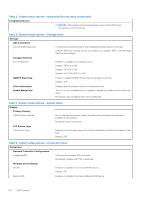Dell Inspiron 3020 Small Desktop Service Manual - Page 59
Boot Configuration, Integrated Devices, Date/Time, Audio
 |
View all Dell Inspiron 3020 Small Desktop manuals
Add to My Manuals
Save this manual to your list of manuals |
Page 59 highlights
Table 4. System setup options-Boot Configuration menu (continued) Boot Configuration ● Replace from File will replace the current key with a key from a userselected file. ● Append from File will add a key to the current database from a userselected file. ● Delete will delete the selected key. ● Reset All Keys will reset all four keys to their default settings. By default, PK security key database is selected. By default, Save to File is selected. Table 5. System setup options-Integrated Devices menu Integrated Devices Date/Time Date Sets the computer date in MM/DD/YYYY format. Changes to the date take effect immediately. Time Sets the computer time in HH/MM/SS 24-hour format. You can switch between 12-hour and 24-hour clock. Changes to the time take effect immediately. Audio Enables or disables all integrated audio controller. Default: ON Enable Microphone Enables or disables microphone. By default, Enable Microphone is selected. Enable Internal Speaker Enables or disables internal speaker. By default, Enable Internal Speaker is selected. USB Configuration Enables or disables booting from USB mass storage devices such as external hard drive, optical drive, and USB drive. By default, Enable Front USB Ports is selected. By default, Enable Rear USB Ports is selected. By default, Enable USB Boot Support is selected. Front USB Configuration Enables or disables individual USB ports. By default, Front Port 1 (Bottom Left)* is selected. By default, Front Port 2 (Bottom Right)* is selected. By default, Front Port 3 (Top Left) is selected. By default, Front Port 5 (Top Right) is selected. * Denotes a USB 3.0-capable port NOTE: USB keyboard and mouse always work in the BIOS setup irrespective of this setting. Rear USB Configuration Enables or disables individual USB ports. By default, Rear Port 1 (Bottom Left)* is selected. By default, Rear Port 2 (Bottom Right)* is selected. By default, Rear Port 3 (Top Left) is selected. By default, Rear Port 5 (Top Right) is selected. * Denotes a USB 3.0-capable port BIOS setup 59