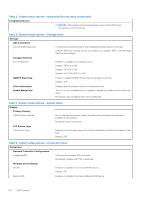Dell Inspiron 3020 Small Desktop Service Manual - Page 58
Overview, DEVICES, Boot Configuration, Boot Sequence, Secure Boot, Expert Key Management
 |
View all Dell Inspiron 3020 Small Desktop manuals
Add to My Manuals
Save this manual to your list of manuals |
Page 58 highlights
Table 3. System setup options-System information menu (continued) Overview DIMM 2 Size Displays the DIMM 2 memory size. DEVICES Video Controller Displays the video controller type of the computer. Video Memory Displays the video memory information of the computer. Wi-Fi Device Displays the wireless device information of the computer. Native Resolution Displays the native resolution of the computer. Video BIOS Version Displays the video BIOS version of the computer. Audio Controller Displays the audio controller information of the computer. Bluetooth Device Displays the Bluetooth device information of the computer. LOM MAC Address Displays the LOM MAC address of the computer. Slot 2 Displays the status of the expansion slot (Slot 2) of the computer. Slot 3 Displays the status of the expansion slot (Slot 3) of the computer. Table 4. System setup options-Boot Configuration menu Boot Configuration Boot Sequence Boot Mode: UEFI only Displays the boot mode of this computer. Boot Sequence Specifies the order that the BIOS searches the list of devices to find an operating system to boot. By default, Windows Boot Manager is selected By default, UEFI Hard Drive is selected By default, ONBOARD NIC (IPV4) is selected By default, ONBOARD NIC (IPV6) is selected By default, UEFI HTTPS Boost is selected Secure Boot Enable Secure Boot Enables secure boot using only validated boot software. Default: OFF Enable Microsoft UEFI CA Enables the UEFI CA (Certificate Authority) in the BIOS UEFI Secure Boot DB database. Default: ON Secure Boot Mode Modifies the behavior of Secure Boot to allow evaluation or enforcement of UEFI driver signatures. Deployed Mode should be selected for normal operation of Secure Boot. By default, Deployed Mode is selected. Expert Key Management Enable Custom Mode Allows the PK, KEK, db, and dbx security key databases to be modified. Default: OFF NOTE: If Custom Mode is not enabled, any changes that are made with respect to the keys will not be saved. Custom Mode Key Management Allows for selection of key database. ● Save to File will save the key to a user-selected file. 58 BIOS setup