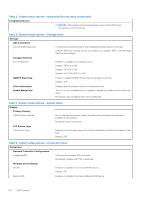Dell Inspiron 3020 Small Desktop Service Manual - Page 62
Table 10. System setup options-Security menu, Data Wipe on Next Boot
 |
View all Dell Inspiron 3020 Small Desktop manuals
Add to My Manuals
Save this manual to your list of manuals |
Page 62 highlights
Table 10. System setup options-Security menu Security Intel Platform Trust Technology Enable or disable the Intel Platform Trust Technology(PTT) feature. Default: ON PPI ByPass for Clear Commands Enable or disable the TPM Physical Presence Interface (PPI). When enabled, this setting will allow the OS to skip BIOS PPI user prompts when issuing the Clear command. Changes to this setting take effect immediately. Default: OFF Clear Enable or disable the Intel Platform Trust Technology (PPT) owner information. When enabled, this setting will reset the PPT to its default state. Changes to this setting take effect after exiting the BIOS setup menu. Default: OFF SMM Security Mitigation SMM Security Mitigation Enable or disable additional SMM Security Mitigation protection. The operating system makes use of this feature to protect the secure environment crated by virtualization-based security. Default: OFF Data Wipe on Next Boot Start Data Wipe Enable or disable data wipe cycle. If enabled, the BIOS will schedule a data wipe cycle for storage device(s) connected to the motherboard on the next reboot. Any data on the storage device(s) cannot be recovered after this Secure Wipe Operation. Default: OFF Absolute® Enable or disable the BIOS module interface of the optional Absolute Persistence Module service from Absolute® Software. Default: Enable Absolute UEFI Boot Path Security UEFI Boot Path Security Configures whether the computer will prompt the user for the admin password (if set) when booting to a UEFI boot path device from the F12 boot menu. Default: Always Except Internal HDD is selected Table 11. System setup options-Passwords menu Passwords Admin Password System Password Internal HDD-0 Password M.2 PCIe SSD Password Password Configuration Upper Case Letter Enables the user to set, change, or delete the administrator (admin) password. The admin password enables several security features Enables the user to set, change, or delete the system password. Enables the user to set, change, or delete the internal HDD password. Enables the user to set, change, or delete the solid-state drive password. Enforces password restriction that the password must contain at least one upper case letter. Default: OFF Lower Case Letter Enforces password restriction that the password must contain at least one lower case letter. Default: OFF 62 BIOS setup