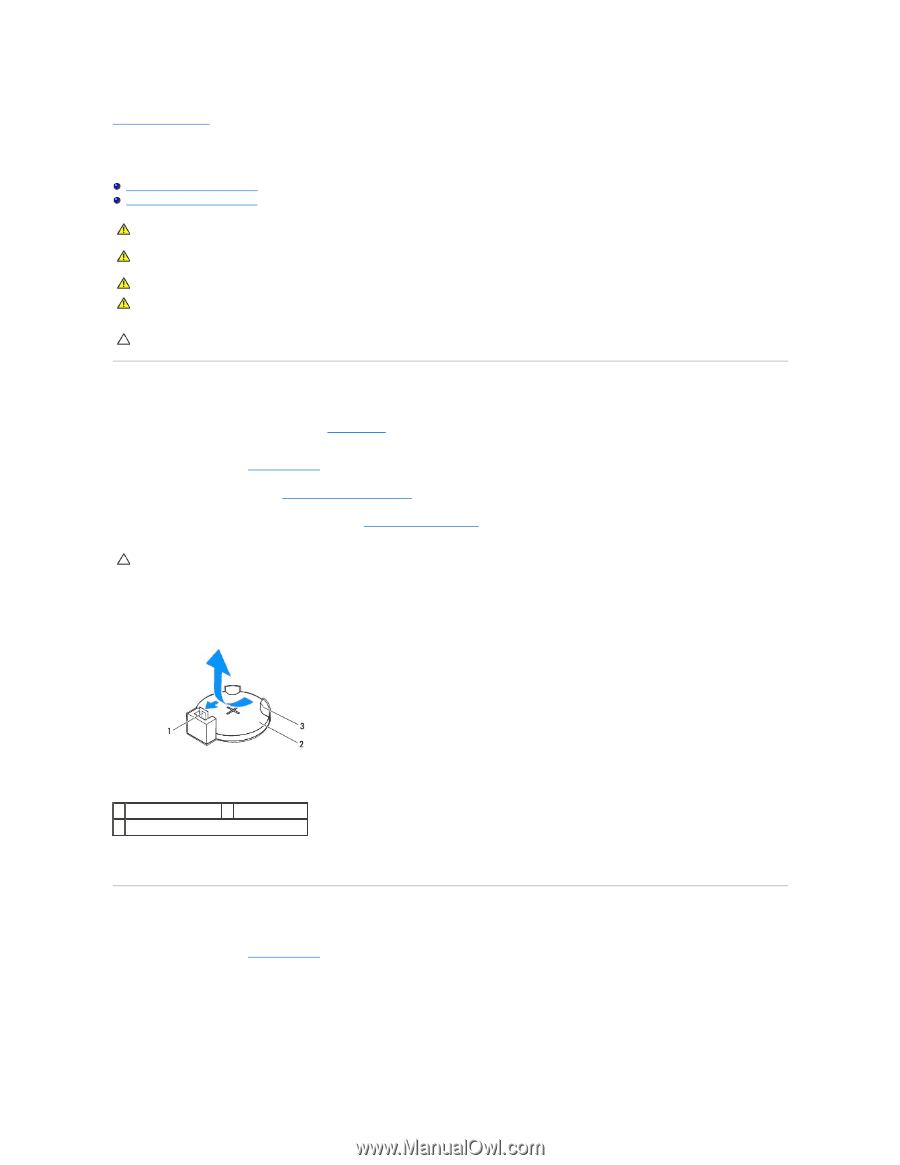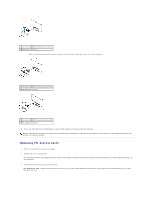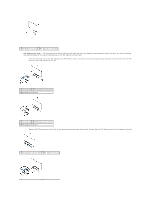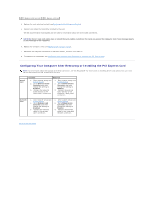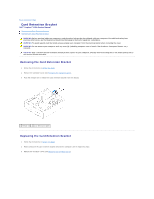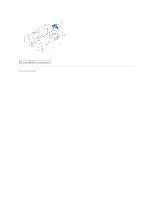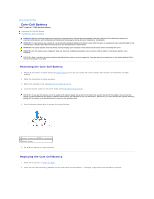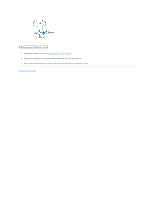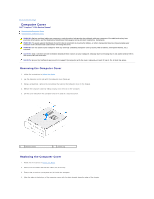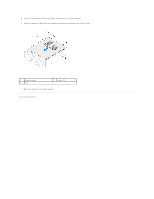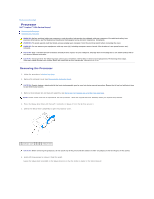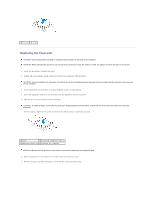Dell Inspiron 620 Service Manual - Page 13
Coin-Cell Battery - restoration
 |
View all Dell Inspiron 620 manuals
Add to My Manuals
Save this manual to your list of manuals |
Page 13 highlights
Back to Contents Page Coin-Cell Battery Dell™ Inspiron™ 620s Service Manual Removing the Coin-Cell Battery Replacing the Coin-Cell Battery WARNING: Before working inside your computer, read the safety information that shipped with your computer. For additional safety best practices information, see the Regulatory Compliance Homepage at www.dell.com/regulatory_compliance. WARNING: A new battery can explode if it is incorrectly installed. Replace the battery only with the same or equivalent type recommended by the manufacturer. Discard used batteries according to the manufacturer's instructions. WARNING: To guard against electrical shock, always unplug your computer from the electrical outlet before removing the cover. WARNING: Do not operate your computer with any cover(s) (including computer covers, bezels, filler brackets, front-panel inserts, etc.) removed. CAUTION: Only a certified service technician should perform repairs on your computer. Damage due to servicing that is not authorized by Dell is not covered by your warranty. Removing the Coin-Cell Battery 1. Record all the screens in system setup (see System Setup) so that you can restore the correct settings after the new coin-cell battery has been installed. 2. Follow the instructions in Before You Begin. 3. Remove the computer cover (see Removing the Computer Cover). 4. Locate the battery socket on the system board (see System Board Components). CAUTION: If you pry the battery out of its socket with a blunt object, be careful not to touch the system board with the object. Ensure that the object is inserted between the battery and the socket before you attempt to pry out the battery. Otherwise, you may damage the system board by prying off the socket or by breaking circuit traces on the system board. 5. Press the battery-release lever to remove the coin-cell battery. 1 battery-release lever 2 coin-cell battery 3 battery socket 6. Set aside the battery in a secure location. Replacing the Coin-Cell Battery 1. Follow the instructions in Before You Begin 2. Insert the new coin-cell battery (CR2032) into the socket with the side labeled "+" facing up, and press the coin-cell battery into place.