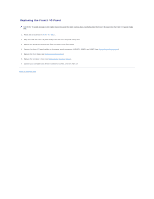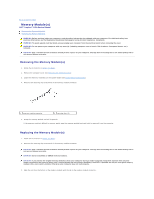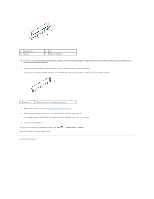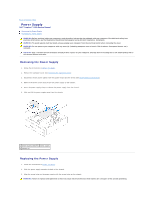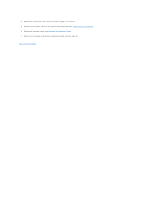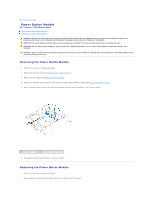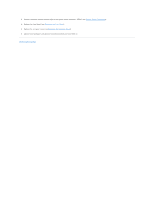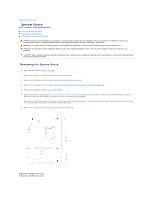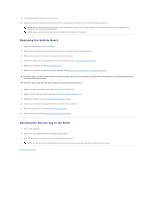Dell Inspiron 620 Service Manual - Page 31
Power Supply
 |
View all Dell Inspiron 620 manuals
Add to My Manuals
Save this manual to your list of manuals |
Page 31 highlights
Back to Contents Page Power Supply Dell™ Inspiron™ 620s Service Manual Removing the Power Supply Replacing the Power Supply WARNING: Before working inside your computer, read the safety information that shipped with your computer. For additional safety best practices information, see the Regulatory Compliance Homepage at www.dell.com/regulatory_compliance. WARNING: To guard against electrical shock, always unplug your computer from the electrical outlet before removing the cover. WARNING: Do not operate your computer with any cover(s) (including computer covers, bezels, filler brackets, front-panel inserts, etc.) removed. CAUTION: Only a certified service technician should perform repairs on your computer. Damage due to servicing that is not authorized by Dell is not covered by your warranty. Removing the Power Supply 1. Follow the instructions in Before You Begin. 2. Remove the computer cover (see Removing the Computer Cover). 3. Disconnect the DC power cables from the system board and the drives (see System Board Components). 4. Remove the three screws that secure the power supply to the chassis. 5. Press the power supply clamp to release the power supply from the chassis. 6. Slide and lift the power supply away from the chassis. 1 power supply clamp 2 power supply 3 screws (3) Replacing the Power Supply 1. Follow the instructions in Before You Begin. 2. Slide the power supply towards the back of the chassis. 3. Align the screw holes on the power supply with the screw holes on the chassis. WARNING: Failure to replace and tighten all screws may cause electrical shock as these screws are a key part of the system grounding.