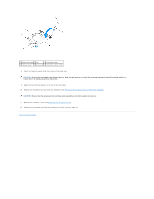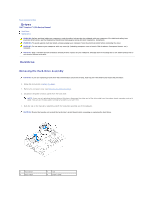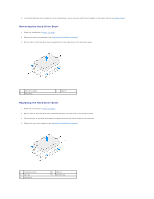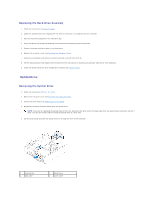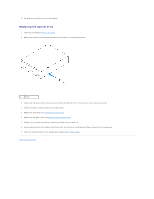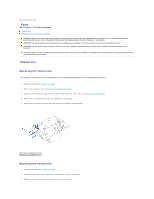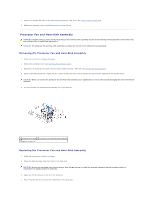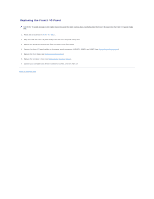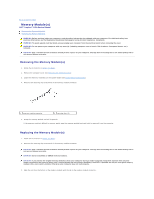Dell Inspiron 620 Service Manual - Page 24
Chassis Fan
 |
View all Dell Inspiron 620 manuals
Add to My Manuals
Save this manual to your list of manuals |
Page 24 highlights
Back to Contents Page Fans Dell™ Inspiron™ 620s Service Manual Chassis Fan Processor Fan and Heat-Sink Assembly WARNING: Before working inside your computer, read the safety information that shipped with your computer. For additional safety best practices information, see the Regulatory Compliance Homepage at www.dell.com/regulatory_compliance. WARNING: To guard against electrical shock, always unplug your computer from the electrical outlet before removing the cover. WARNING: Do not operate your computer with any cover(s) (including computer covers, bezels, filler brackets, front-panel inserts, etc.) removed. CAUTION: Only a certified service technician should perform repairs on your computer. Damage due to servicing that is not authorized by Dell is not covered by your warranty. Chassis Fan Removing the Chassis Fan CAUTION: Do not touch the fan blades when you are removing the chassis fan, as this could damage the fan. 1. Follow the instructions in Before You Begin. 2. Remove the computer cover (see Removing the Computer Cover). 3. Disconnect the chassis fan cable from the system board connector, FAN_SYS1 (see System Board Components). 4. Remove the four screws that secure the chassis fan to the chassis. 5. Slide and lift the chassis fan away from the computer as shown in the illustration. 1 screws (4) 2 chassis fan Replacing the Chassis Fan 1. Follow the instructions in Before You Begin. 2. Align the screw holes on the chassis fan with the screw holes on the chassis. 3. Replace the four screws that secure the chassis fan to the chassis.