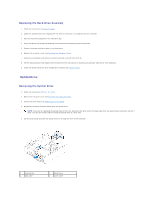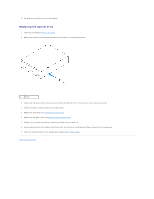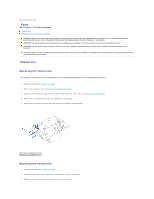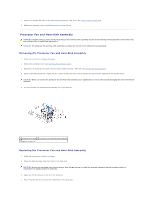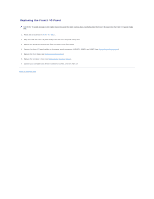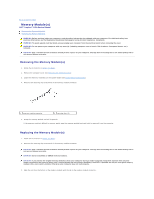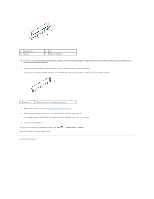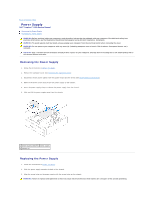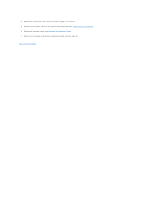Dell Inspiron 620 Service Manual - Page 27
Front I/O Panel
 |
View all Dell Inspiron 620 manuals
Add to My Manuals
Save this manual to your list of manuals |
Page 27 highlights
Back to Contents Page Front I/O Panel Dell™ Inspiron™ 620s Service Manual Removing the Front I/O Panel Replacing the Front I/O Panel WARNING: Before working inside your computer, read the safety information that shipped with your computer. For additional safety best practices information, see the Regulatory Compliance Homepage at www.dell.com/regulatory_compliance. WARNING: To guard against electrical shock, always unplug your computer from the electrical outlet before removing the cover. WARNING: Do not operate your computer with any cover(s) (including computer covers, bezels, filler brackets, front-panel inserts, etc.) removed. CAUTION: Only a certified service technician should perform repairs on your computer. Damage due to servicing that is not authorized by Dell is not covered by your warranty. Removing the Front I/O Panel NOTE: Make note of the routing of all cables as you remove them so that you can re-route them correctly when installing the new front I/O panel. 1. Follow the instructions in Before You Begin. 2. Remove the computer cover (see Removing the Computer Cover). 3. Remove the front bezel (see Removing the Front Bezel). CAUTION: When sliding the front I/O panel out of the computer, be extremely careful. Carelessness may result in damage to the cable connectors and the cable routing clips. 4. Disconnect the front I/O panel cables from the system board connectors, AUDIOF1, USBF1, and USBF2 (see System Board Components). 5. Remove the screw that secures the front I/O panel to the front panel. 6. Slide the front I/O panel towards the side to release the clamps from the front panel and pull the front I/O panel away. 1 front I/O panel 2 screw