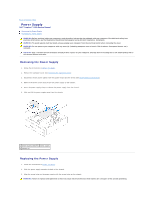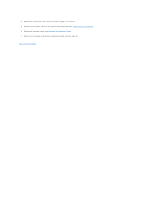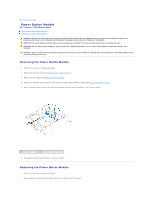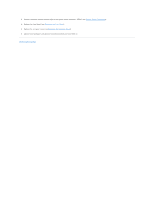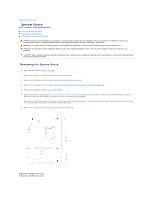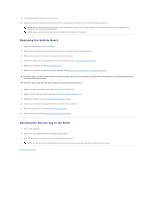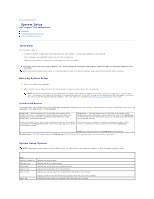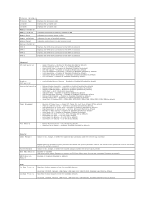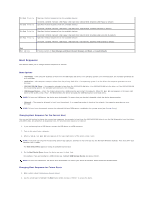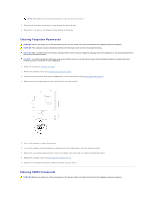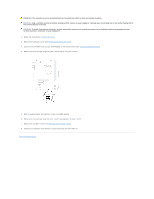Dell Inspiron 620 Service Manual - Page 36
Replacing the System Board, Entering the Service Tag in the BIOS
 |
View all Dell Inspiron 620 manuals
Add to My Manuals
Save this manual to your list of manuals |
Page 36 highlights
9. Lift the system board up and out of the chassis. 10. Compare the system board that you removed with the replacement system board to ensure that they are identical. NOTE: Some components and connectors on the replacement system board may be in different locations compared to the components and connectors on the existing system board. NOTE: Jumper settings on the replacement system board is preset at the factory. Replacing the System Board 1. Follow the instructions in Before You Begin. 2. Gently place the system board into the chassis and slide it towards the back of the computer. 3. Replace the six screws that secure the system board to the chassis. 4. Connect the cables that you disconnected from the system board (see System Board Components). 5. Replace the processor (see Replacing the Processor). 6. Replace the processor fan and the heat-sink assembly (see Replacing the Processor Fan and Heat-Sink Assembly). CAUTION: Only a certified service technician should perform repairs on your computer. Damage due to servicing that is not authorized by Dell is not covered by your warranty. CAUTION: Ensure that the heat-sink assembly is correctly seated and secure. 7. Replace the memory modules (see Replacing the Memory Module(s)). 8. Replace any PCI Express cards, if applicable (see Replacing PCI Express Cards). 9. Replace the computer cover (see Replacing the Computer Cover). 10. Connect your computer and devices to electrical outlets and turn them on. 11. Flash the system BIOS, as needed (see Flashing the BIOS). 12. Enter the service tag (see Entering the Service Tag in the BIOS). Entering the Service Tag in the BIOS 1. Turn on the computer. 2. Press during POST to enter the system setup program. 3. From the main tab enter the service tag in the Set Service Tag field. NOTE: The Set Service Tag field allows you to enter the service tag manually only when the service tag is absent. Back to Contents Page