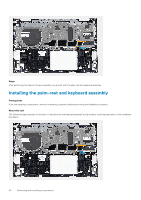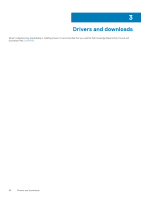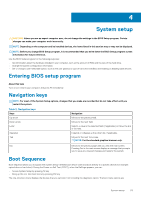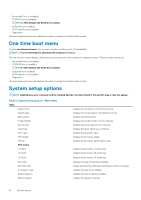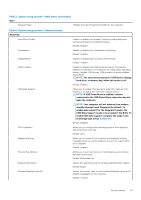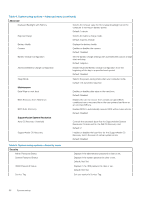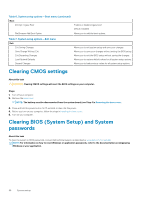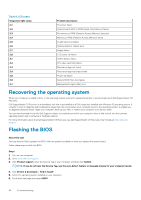Dell Inspiron 7405 2-in-1 Inspiron 7405 2n1 Service Manual - Page 55
Table 3. System setup options-Main menu continued, Table 4. System setup options-Advanced menu
 |
View all Dell Inspiron 7405 2-in-1 manuals
Add to My Manuals
Save this manual to your list of manuals |
Page 55 highlights
Table 3. System setup options-Main menu (continued) Main Keyboard Type Displays the type of keyboard installed on the computer. Table 4. System setup options-Advanced menu Advanced PowerNow! Enable Virtualization Integrated NIC USB Emulation USB Wake Support SATA Operation Adapter Warnings Function Key Behavior Keyboard Illumination Keyboard Backlight with AC Enables or disables the dynamic frequency scaling and powersaving technology for the AMD processor. Default: Enabled Enables or disables the Virtualization technology. Default: Enabled Enables or disables the on-board LAN controller. Default: Enabled Enables or disables the USB emulation feature. This feature defines how the BIOS, in the absence of a USB-aware operating system, handles USB devices. USB emulation is always enabled during POST. NOTE: You cannot boot any type of USB device (floppy, hard drive, or memory key) when this option is off. Default: Enabled Allows you to enable USB devices to wake the computer from standby or to disable the USB wake support feature. NOTE: If USB PowerShare is enabled, a device connected to the USB PowerShare connector may not wake the computer. NOTE: Your computer will not wake up from modern standby through touch fingerprint by default. To enable wake support for the fingerprint reader, the USB Wake Support needs to be enabled in the BIOS. To enable USB wake support, complete the steps in the knowledge base article SLN321473. Default: Disabled Allows you to configure the operating mode of the integrated SATA hard drive controller. Default: AHCI Allows you to choose if the computer should display warning messages when you use AC adapters that are not supported by your computer. Default: Enabled Allows you to set function key or multimedia key as the default function key behavior. Default: Multimedia key Selects the operating mode of the keyboard illumination feature. Default: Bright Selects the timeout value for the keyboard backlight when an AC adapter is plugged into the computer. Default: 1 minute System setup 55