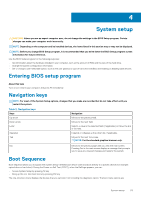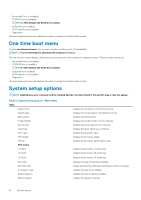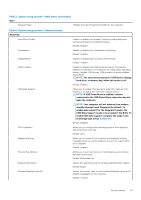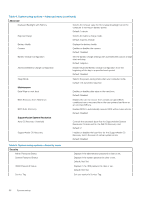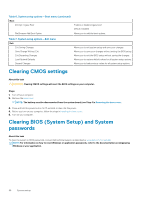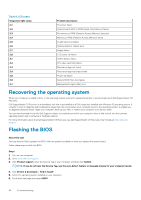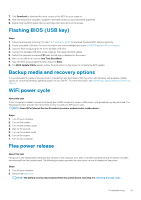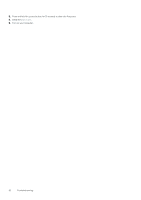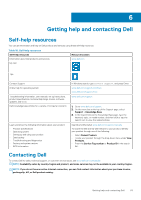Dell Inspiron 7405 2-in-1 Inspiron 7405 2n1 Service Manual - Page 58
Clearing CMOS settings, Clearing BIOS (System Setup) and System passwords
 |
View all Dell Inspiron 7405 2-in-1 manuals
Add to My Manuals
Save this manual to your list of manuals |
Page 58 highlights
Table 6. System setup options-Boot menu (continued) Boot Attempt Legacy Boot File Browser Add Boot Option Enables or disables legacy boot. Default: Disabled Allows you to add the boot options. Table 7. System setup options-Exit menu Exit Exit Saving Changes Save Change Without Exit Exit Discarding Changes Load Optimal Defaults Discard Changes Allows you to exit system setup and save your changes. Allows you to save your changes without exiting the BIOS setup. Allows you to exit the BIOS setup without saving the changes. Allows you to restore default values for all system setup options. Allows you to load previous values for all system setup options. Clearing CMOS settings About this task CAUTION: Clearing CMOS settings will reset the BIOS settings on your computer. Steps 1. Turn off your computer. 2. Remove the base cover. NOTE: The battery must be disconnected from the system board (see Step 4 in Removing the base cover. 3. Press and hold the power button for 15 seconds to drain the flea power. 4. Before you turn on your computer, follow the steps in Installing the base cover. 5. Turn on your computer. Clearing BIOS (System Setup) and System passwords About this task To clear the system or BIOS passwords, contact Dell technical support as described at www.dell.com/contactdell. NOTE: For information on how to reset Windows or application passwords, refer to the documentation accompanying Windows or your application. 58 System setup