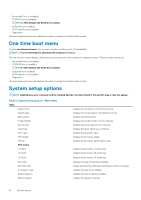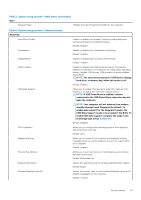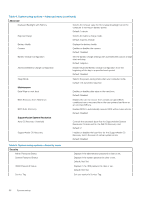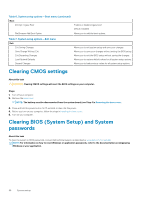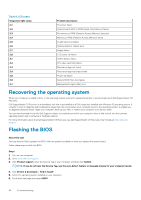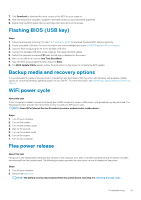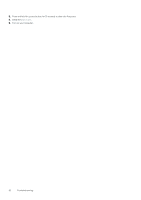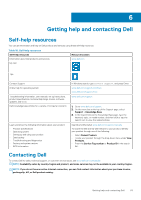Dell Inspiron 7405 2-in-1 Inspiron 7405 2n1 Service Manual - Page 59
Troubleshooting, SupportAssist diagnostics, System diagnostic lights
 |
View all Dell Inspiron 7405 2-in-1 manuals
Add to My Manuals
Save this manual to your list of manuals |
Page 59 highlights
5 Troubleshooting SupportAssist diagnostics About this task The SupportAssist diagnostics (previously known as ePSA diagnostics) performs a complete check of your hardware. The SupportAssist diagnostics is embedded in the BIOS and is launched by it internally. The SupportAssist diagnostics provides a set of options for particular devices or device groups. It allows you to: • Run tests automatically or in an interactive mode. • Repeat tests • Display or save test results • Run thorough tests to introduce additional test options and provide extra information about the failed device(s) • View status messages that indicate if the tests are completed successfully • View error messages that indicate if problems were encountered during the test NOTE: Some tests are meant for specific devices and require user interaction. Ensure that you are present in front of the computer when the diagnostic tests are performed. System diagnostic lights When static, the power and battery-charge status light indicates the power mode that your computer is in. When blinking in different patterns, the power and battery-charge status light indicates the respective issues that your computer is encountering. Static power and battery-charge status light The following table lists the status of your computer based on the power and battery-charge status light. Table 8. Power and battery-charge status light Power and battery-charge status light Status of computer Solid white • The power adapter is connected and the battery is fully charged. • The power adapter is connected and the battery has more than five percent charge. Amber The computer is running on battery and the battery has less than five percent charge. Off The computer is in sleep state, hibernation, or turned off. Blinking power and battery-charge status light The power and battery-status light blinks alternately between amber and off to indicate issues that your computer is encountering. For example, the power and battery-status light blinks amber two times followed by a pause, and then blinks white three times followed by a pause. This 2,3 pattern continues until the computer is turned off indicating no memory or RAM is detected. The following table shows the different power and battery-status light patterns and the associated issues. Troubleshooting 59