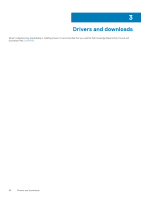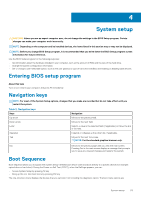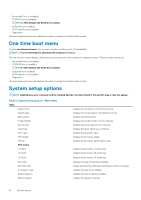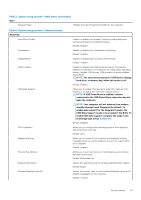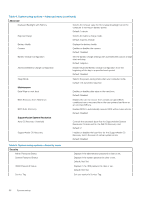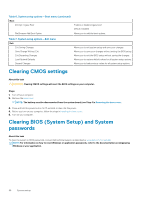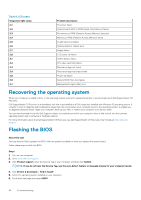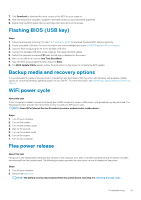Dell Inspiron 7405 2-in-1 Inspiron 7405 2n1 Service Manual - Page 56
Table 4. System setup options-Advanced menu continued, Table 5. System setup options-Security menu
 |
View all Dell Inspiron 7405 2-in-1 manuals
Add to My Manuals
Save this manual to your list of manuals |
Page 56 highlights
Table 4. System setup options-Advanced menu (continued) Advanced Keyboard Backlight with Battery Selects the timeout value for the keyboard backlight when the computer is running on battery power. Default: 1 minute Express Charge Selects the battery charge mode. Default: Express Charge Battery Health Camera Displays the battery health. Enables or disables the camera. Default: Disabled Battery Charge Configuration Set the battery charge settings with a preselected custom charge start and stop. Default: Adaptive Advanced Battery Charge Configuration Enable Advanced Battery Charge Configuration from the beginning of the day to a specified work period. Default: Disabled Sleep Mode Selects the power-saving state when your computer is idle. Default: OS Automatic Selection Maintenance Data Wipe on next boot Enables or disables data wipe on the next boot. Default: Disabled BIOS Recovery from Hard Drive BIOS Auto-Recovery Enables the user to recover from certain corrupted BIOS conditions from a recovery file on the user primary hard drive or an external USB key. Enables BIOS to automatically recover BIOS without user actions. Default: Disabled SupportAssist System Resolution Auto OS Recovery Threshold Controls the automatic boot flow for SupportAssist System Resolution Console and for the Dell OS Recovery tool. Default: 2 SupportAssist OS Recovery Enables or disables the boot flow for the SupportAssist OS Recovery tool in the even of certain system errors. Default: Disabled Table 5. System setup options-Security menu Security Admin Password Status System Password Status HDD2 Password Status Service Tag Displays if the administrator password is clear or set. Displays if the system password is clear or set. Default: Not Set Displays if the HDD password is clear or set. Default: Not Set Set your system's Service Tag. 56 System setup