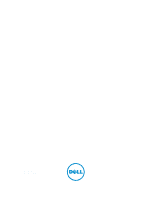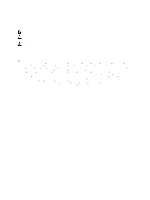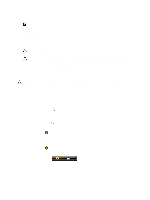Dell Latitude 3330 Owner's Manual
Dell Latitude 3330 Manual
 |
View all Dell Latitude 3330 manuals
Add to My Manuals
Save this manual to your list of manuals |
Dell Latitude 3330 manual content summary:
- Dell Latitude 3330 | Owner's Manual - Page 1
Dell Latitude 3330 Owner's Manual Regulatory Model: P18S Regulatory Type: P18S002 - Dell Latitude 3330 | Owner's Manual - Page 2
used in this text: Dell™, the Dell logo, Dell Boomi™, Dell Precision™ , OptiPlex™, Latitude™, PowerEdge™, PowerVault™, PowerConnect™, OpenManage™, EqualLogic™, Compellent™, KACE™, FlexAddress™, Force10™ and Vostro™ are trademarks of Dell Inc. Intel®, Pentium®, Xeon®, Core® and Celeron® are - Dell Latitude 3330 | Owner's Manual - Page 3
The Memory...11 Removing The Hard Drive...11 Installing The Hard Drive...12 Removing The Display Bezel...12 Installing the Display Bezel...13 Removing The Camera...13 Installing The Camera...13 Removing The Display Panel...13 Installing The Display Panel...14 Removing The Keyboard...15 Installing - Dell Latitude 3330 | Owner's Manual - Page 4
26 Removing The Power Connector...26 Installing The Power Connector...27 System Setup Options...27 3 System Setup...35 Boot Sequence...35 Navigation Keys...35 System Setup Options...36 Updating the BIOS ...43 System and Setup Password...43 Assigning a System Password and Setup Password 44 Deleting - Dell Latitude 3330 | Owner's Manual - Page 5
only perform troubleshooting and simple repairs as authorized in your product documentation, or as directed by the online or telephone service and support team. Damage due to servicing that is not authorized by Dell is not covered by your warranty. Read and follow the safety instructions that came - Dell Latitude 3330 | Owner's Manual - Page 6
. NOTE: To avoid damaging the system board, you must remove the main battery before you service the computer. 7. Remove the main battery. 8. Turn the computer top-side up. 9. Open the display. 10. Press the power button to ground the system board. CAUTION: To guard against electrical shock, always - Dell Latitude 3330 | Owner's Manual - Page 7
plug the cable into the network device and then plug it into the computer. 3. Replace the battery. 4. Connect your computer and all attached devices to their electrical outlets. 5. Turn on your computer. System Overview Figure 1. Inside View - Back 1. hard drive 2. memory 3. battery bay 4. SIM slot - Dell Latitude 3330 | Owner's Manual - Page 8
Figure 2. Inside view - Front 1. Input/Output (I/O) board 2. coin-cell battery 3. wireless local area network (WLAN) card 4. speaker 5. system board 6. speaker 7. power connector 8 - Dell Latitude 3330 | Owner's Manual - Page 9
1. Slide the SD card into its slot and press until it clicks into place. 2. Follow the procedures in After Working Inside Your Computer. Removing The Battery 1. Follow the procedures in Before Working On Your Computer. 2. Slide the release latches to unlock position, and remove the - Dell Latitude 3330 | Owner's Manual - Page 10
the screw to secure the base cover to the computer. 3. Install the battery. 4. Follow the procedures in After Working Inside Your Computer. Removing The Memory 1. Follow the procedures in Before Working On Your Computer. 2. Remove: a) Battery b) Base Cover 3. Pry the retention clips away from the - Dell Latitude 3330 | Owner's Manual - Page 11
from the computer. Installing The Memory 1. Insert the memory module into the memory socket and press until the memory clicks in to its place. 2. Install: a) base cover b) battery 3. Follow the procedures in After Working Inside Your Computer. Removing The Hard Drive 1. Follow the procedures in - Dell Latitude 3330 | Owner's Manual - Page 12
-drive bracket with the hard drive. 2. Tighten the screws on the hard drive to secure the hard-drive bracket to the hard drive. 3. Slide the hard drive into the bay on the system board. 4. Replace and tighten the screw to secure the hard drive to the computer. 5. Install: a) base cover b) battery - Dell Latitude 3330 | Owner's Manual - Page 13
in Before Working on Your Computer. 2. Remove: a) battery b) display bezel 3. Disconnect the camera cable and life the camera to remove it from the computer. Installing The Camera 1. Align the camera on the camera module. 2. Connect the camera cable to the camera module. 3. Install: a) display bezel - Dell Latitude 3330 | Owner's Manual - Page 14
4. Rotate the display panel over to the keyboard. 5. Peel off the adhesive tape that secures the low-voltage . 2. Connect the low-voltage differential signalling (LVDS) cable to the display panel. 3. Replace the adhesive tape that secures the LVDS connection to the display panel. 4. Align the display - Dell Latitude 3330 | Owner's Manual - Page 15
1. Follow the procedures in Before Working On Your Computer. 2. Remove the battery. 3. Pry the keyboard using a flat-head screwdriver to remove the keyboard retainers that secure the keyboard to the computer. 4. Flip the keyboard over and lay it on the palmrest. 5. Lift the clip to release the - Dell Latitude 3330 | Owner's Manual - Page 16
After Working Inside Your Computer. Removing The Palmrest 1. Follow the procedures in Before Working On Your Computer. 2. Remove: a) battery b) base cover c) keyboard d) hard drive 3. Remove the screws from the bottom of the computer, that secures the palmrest. 4. Remove the screws on the palmrest - Dell Latitude 3330 | Owner's Manual - Page 17
screws on the palmrest to secure the palmrest in place. 4. Tighten the screws at the bottom base of the computer that secures the palmrest. 5. Install: a) hard drive b) keyboard c) base cover d) battery 6. Follow the procedures in After Working Insider Your Computer. 17 - Dell Latitude 3330 | Owner's Manual - Page 18
Working on Your Computer. 2. Remove: a) battery b) base cover c) hard drive d) keyboard e) palmrest 3. Disconnect the antenna cables from the WLAN card. 4. Remove the screw that secures the WLAN card. 5. Remove the WLAN card. Installing The Wireless Local Area Network (WLAN) Card 1. Insert the WLAN - Dell Latitude 3330 | Owner's Manual - Page 19
4. Turn over the computer. Disconnect the WLAN cable and release the cable from the routing channel on the bottom base chassis. 5. Disconnect the display cable from the computer and release it from the routing channel. 19 - Dell Latitude 3330 | Owner's Manual - Page 20
from the computer base. Installing The Display Assembly 1. Align the display assembly to the computer base. 2. Tighten the screw to secure the right hinge in place. 3. Tighten the screws to secure the display assembly to the bottom base chassis. 4. Connect the display cable to the connector on - Dell Latitude 3330 | Owner's Manual - Page 21
palmrest b) hard drive c) keyboard d) base cover e) battery 3. Follow the procedures in After Working Inside Your Computer. Removing The System Board 1. Follow the procedures in Before Working on Your Computer. 2. Remove: a) battery b) secure digital (SD) card c) base cover d) keyboard e) memory 21 - Dell Latitude 3330 | Owner's Manual - Page 22
the power connector cable to the system board. 2. Insert the system board into its slot. 3. Tighten the screws to secure the system board to the chassis. 4. Install: a) display assembly b) coin-cell c) palmrest d) memory e) hard drive f) keyboard g) base cover h) secure digital (SD) Card i) battery - Dell Latitude 3330 | Owner's Manual - Page 23
the fan cable to the system board. 4. Install: a) display assembly b) system board c) coin-cell d) palmrest e) memory f) hard drive g) keyboard h) base cover i) secure digital (SD) card j) battery 5. Follow the procedures in After Working Inside Your Computer. Removing The High-Definition Multimedia - Dell Latitude 3330 | Owner's Manual - Page 24
High-Definition Multimedia Interface (HDMI) Board 1. Replace the HDMI board into its compartment. 2. Install: a) display assembly b) system board c) display assembly d) palmrest e) memory f) hard drive g) keyboard h) base cover i) secure digital (SD) card j) battery 3. Follow the procedures in After - Dell Latitude 3330 | Owner's Manual - Page 25
channels. 2. Connect the speaker cable to the I/O board. 3. Install: a) coin-cell b) system board c) palmrest d) memory e) hard drive f) keyboard g) base cover h) secure digital (SD) card i) battery 4. Follow the procedures in After Working Inside Your Computer. Removing The Input/Output (I/O) Board - Dell Latitude 3330 | Owner's Manual - Page 26
cable to the I/O board. 3. Install: a) system board b) palmrest c) memory d) hard drive e) keyboard f) base cover g) secure digital (SD) card h) battery 4. Follow the procedures in After Working Inside Your Computer. Removing The Power Connector 1. Follow the procedures in Before Working on Your - Dell Latitude 3330 | Owner's Manual - Page 27
The Power Connector 1. Replace the power connector port into its compartment. 2. Tighten the screw to secure the power connector port in place. 3. Install: a) system board b) display assembly c) palmrest d) memory e) hard drive f) keyboard g) base cover h) decure digital (SD) card i) battery - Dell Latitude 3330 | Owner's Manual - Page 28
the integrated network controller. The options are: • Disabled • Enabled • Enabled w/PXE (Default Setting) Allows you to configure the internal SATA hard-drive controller. The options are: • Disabled • ATA • AHCI • RAID On (Default Setting) NOTE: SATA is configured to support RAID mode. Allows - Dell Latitude 3330 | Owner's Manual - Page 29
Drive Free Fall Protection • Enable Camera • Enable Media Card • Disable Media Card Default Setting: All devices are enabled Description Allows you to set the panel brightness when the ambient sensor is Off. Description Allows you to set, change, or delete the administrator (admin) password. NOTE - Dell Latitude 3330 | Owner's Manual - Page 30
Option Password Bypass Password Change Non-Admin Setup Changes TPM Security Computrace CPU XD Support OROM Keyboard Access Admin Setup Lockout Description Allows you to enable or disable the permission to bypass the System and the Internal HDD password, when they are set. The options are: • - Dell Latitude 3330 | Owner's Manual - Page 31
Save to File- Saves the key to a userselected file • Replace from File- Replaces the current key with a key from a userselected file • Append from File- Adds a key to the current database from a userselected file • Delete- Deletes the selected key • Reset All Keys- Resets to default setting • Delete - Dell Latitude 3330 | Owner's Manual - Page 32
6. Performance Option Multi Core Support Intel SpeedStep C States Control Hyper-Thread Control Table 7. Power Management Option AC Behavior Auto On Time USB Wake Support Wireless Radio Control Description This field specifies whether the process will have one or all cores enabled. The performance - Dell Latitude 3330 | Owner's Manual - Page 33
be powered on Lock> key feature of PS-2 keyboard with the key feature in an internal keyboard. The option is enabled by default. • Enable Fn Key Emulation Allows you to speed up the boot processes. The options are: • Minimal • Thorough (Default Setting) • Auto Table 9. Virtualization Support - Dell Latitude 3330 | Owner's Manual - Page 34
Option Wireless Switch Wireless Device Enable Table 11. Maintenance Option Service Tag Asset Tag Table 12. System Logs Option BIOS Events Thermal Events Power Events Description Allows you to determine which wireless device can be controlled by the wireless switch. The options are: • WWAN • WLAN - Dell Latitude 3330 | Owner's Manual - Page 35
and boot directly to a specific device (for example: optical drive or hard drive). During the Power-on Self Test (POST), when the Dell logo appears, you can: • Access System Setup by pressing key • Bring up the one-time boot menu by pressing key The one-time boot menu displays the devices - Dell Latitude 3330 | Owner's Manual - Page 36
Moves to the previous page till you view the main screen. Pressing in the main screen displays a message that prompts you to save any unsaved changes Memory Information • Processor Information • Device Information Battery Information Boot Sequence Displays the charge status of the battery. - Dell Latitude 3330 | Owner's Manual - Page 37
the integrated network controller. The options are: • Disabled • Enabled • Enabled w/PXE (Default Setting) Allows you to configure the internal SATA hard-drive controller. The options are: • Disabled • ATA • AHCI • RAID On (Default Setting) NOTE: SATA is configured to support RAID mode. Allows - Dell Latitude 3330 | Owner's Manual - Page 38
, Max = 32 Allows you to enable or disable the permission to bypass the System and the Internal HDD password, when they are set. The options are: • Disabled (Default Setting) • Reboot bypass Allows you to enable the disable permission to the System and Hard Drive passwords when the admin password is - Dell Latitude 3330 | Owner's Manual - Page 39
Option Computrace CPU XD Support OROM Keyboard Access Admin Setup Lockout Table 18. Secure Boot Option Secure Boot Enable Expert Key Management Description • TPM Security • TPM ACPI Support • TPM PPI Deprovision Override • Clear • TPM PPI Provision Override • Deactivate (Default setting) • Activate - Dell Latitude 3330 | Owner's Manual - Page 40
the selected key • Reset All Keys- Resets to default setting • Delete All Keys- Deletes all the keys NOTE: If you disable the Custom Mode, all the changes made will be erased and the keys will restore to default settings. Table 19. Performance Option Multi Core Support Description This field - Dell Latitude 3330 | Owner's Manual - Page 41
mode. The option is disabled • Enable USB Wake Support Allows you to control the WLAN and WWAN radio. The options are: • Control WLAN radio • Control WWAN radio Default Setting: both the options are disabled. This option allows the computer to power up from the off state when triggered by a special - Dell Latitude 3330 | Owner's Manual - Page 42
key feature of PS-2 keyboard with the key feature in an internal keyboard. The option is enabled by default. • Enable Fn Key Emulation Allows you to speed up the boot processes. The options are: • Minimal • Thorough (Default Setting) • Auto Table 22. Virtualization Support Option - Dell Latitude 3330 | Owner's Manual - Page 43
your BIOS (system setup), on replacing the system board or if an update is available. For notebooks, ensure that your computer battery is fully charged and connected to a power outlet 1. Restart the computer. 2. Go to support.dell.com/support/downloads. 3. If you have your computer's Service Tag - Dell Latitude 3330 | Owner's Manual - Page 44
the existing System and/or Setup password. You cannot delete or change an existing System or Setup password, if the Password Status is Locked. To enter the System Setup, press immediately after a power-on or reboot. 1. In the System BIOS or System Setup screen, select System Security and press - Dell Latitude 3330 | Owner's Manual - Page 45
NOTE: If you change the System and/or Setup password, re-enter the new password when promoted. If you delete the System and/or Setup password, confirm the deletion when promoted. 5. Press and a message prompts you to save the changes. 6. Press to save the changes and exit from the System - Dell Latitude 3330 | Owner's Manual - Page 46
46 - Dell Latitude 3330 | Owner's Manual - Page 47
Core i3 series - Intel Core i5 series • Intel SNB ULV 17 W - Intel Core i3 series Video Video type Data bus Video controller: Intel Celeron Intel i3 and i5 for 3rd Generation Intel processors Memory Memory connector Memory capacity Memory type Minimum memory Maximum memory Two SODIMM slots 2 GB, - Dell Latitude 3330 | Owner's Manual - Page 48
audio Microphone-in/stereo headphones combo connector Two (2 W) Two (2 W) Software program menus, media controls, and keyboard function keys 10/100/1000 Mbps Ethernet LAN Internal wireless local area network (WLAN), Bluetooth (optional), and 3G Mobile Broadband (optional) Audio in / one out - Dell Latitude 3330 | Owner's Manual - Page 49
Pixel pitch Keyboard Number of keys 60 Hz 0° (closed) to 135° 40/45 @ CR >= 10 15/20 @ CR >= 10 0.2148 mm x 0.2148 mm • United States and Canada: 86 keys • Europe and Brazil: 87 keys • Japan: 90 keys Touchpad Active Area: X-axis Y-axis 81.00 mm (3.18 inches) 41.00 mm (1.61 inches) Battery Type - Dell Latitude 3330 | Owner's Manual - Page 50
battery AC Adapter Type Input voltage Input current (maximum) Input frequency Output power Output current 60 W 90 W Rated output voltage Dimensions (-40 °F to 158 °F) 21 mm to 32.00 mm (0.83 inch to 1.25 inches) 329.30 mm (12.96 inches) 237.65 mm (9.35 inches) 1.55 kg (3.43 lb) 0 °C to 35 °C (32 °F - Dell Latitude 3330 | Owner's Manual - Page 51
Environmental Altitude (maximum): Operating Non-Operating Maximum vibration: Operating Storage Maximum shock: Operating Storage Airborne contaminant level -15.2 m to 3048 m (-50 to 10,000 ft) 0° to 35°C -15.20 m to 10,668 m (-50 ft to 35,000 ft) 0.66 Grms (2 Hz - 600 Hz) 1.30 Grms (2 Hz - 600 Hz) - Dell Latitude 3330 | Owner's Manual - Page 52
52 - Dell Latitude 3330 | Owner's Manual - Page 53
options. Availability varies by country and product, and some services may not be available in your area. To contact Dell for sales, technical support, or customer service issues: 1. Visit dell.com/support 2. Select your support category. 3. Verify your country or region in the Choose a Country
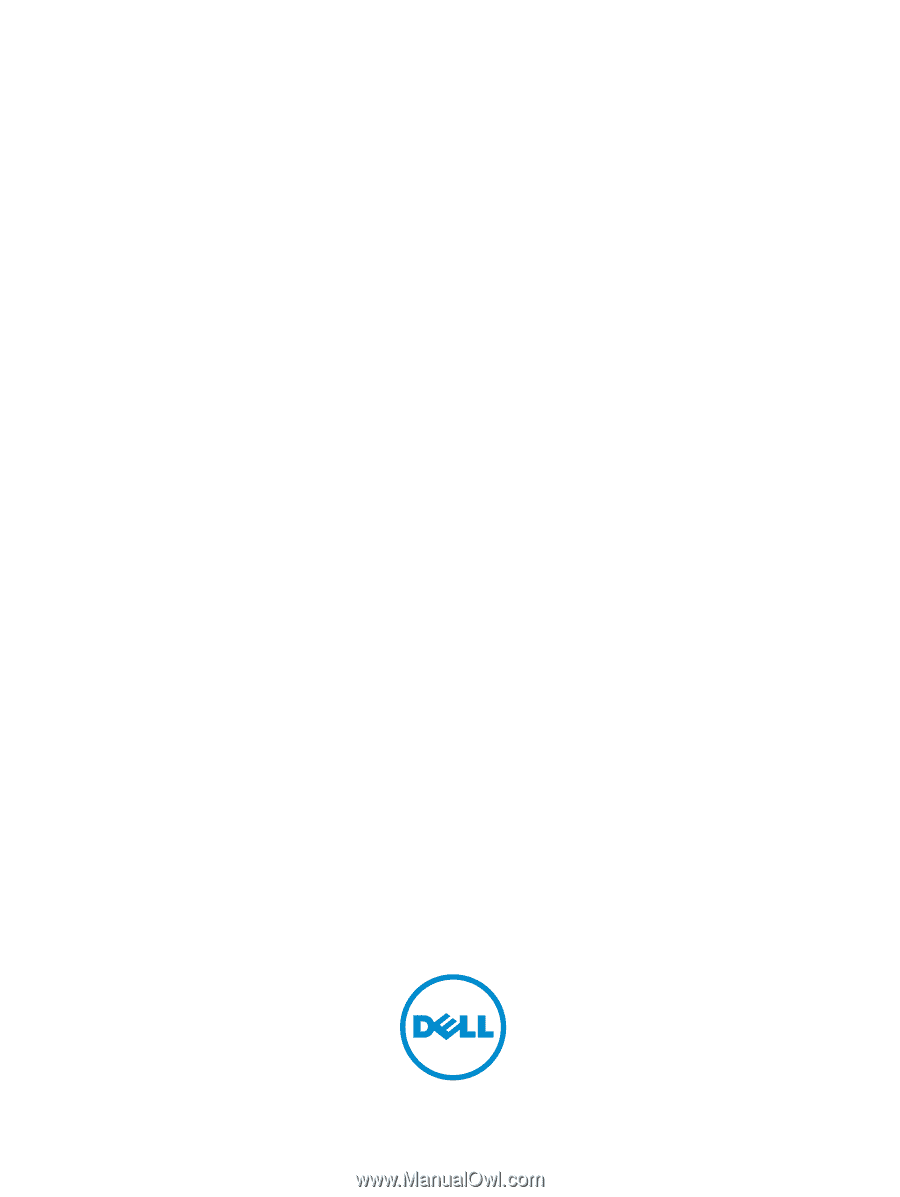
Dell Latitude 3330
Owner's Manual
Regulatory Model: P18S
Regulatory Type: P18S002