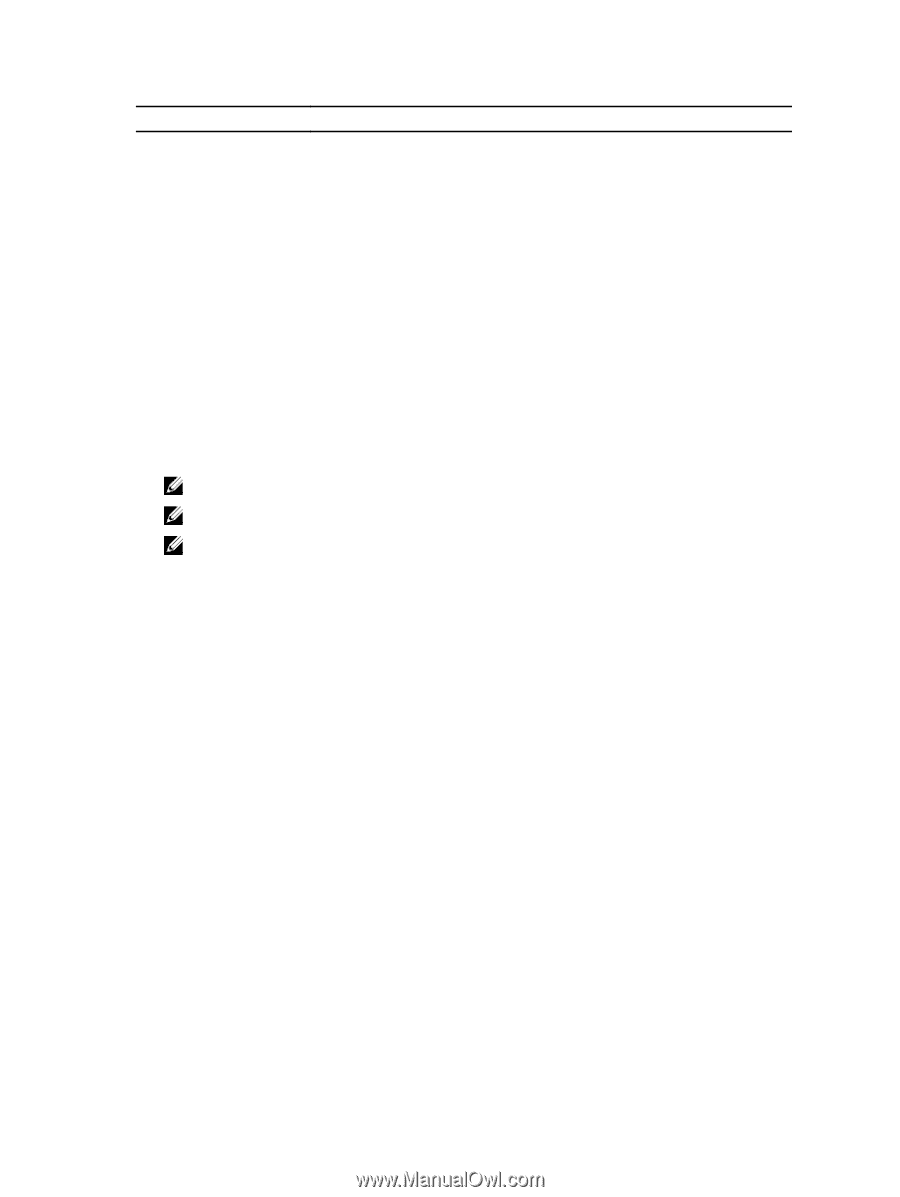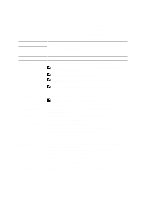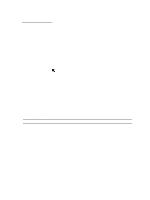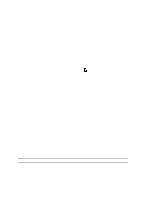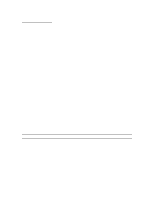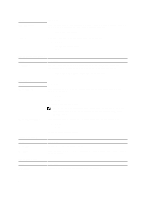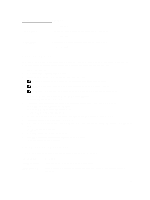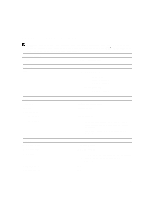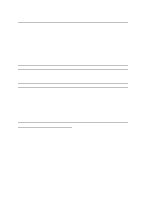Dell Latitude 3330 Owner's Manual - Page 43
Updating the BIOS, System and Setup Password - notebook
 |
View all Dell Latitude 3330 manuals
Add to My Manuals
Save this manual to your list of manuals |
Page 43 highlights
Option Thermal Events Power Events Description • Clear Log Displays the Thermal event log and allows you to clear the log. • Clear Log Displays the Power event log and allows you to clear the log. • Clear Log Updating the BIOS It is recommended to update your BIOS (system setup), on replacing the system board or if an update is available. For notebooks, ensure that your computer battery is fully charged and connected to a power outlet 1. Restart the computer. 2. Go to support.dell.com/support/downloads. 3. If you have your computer's Service Tag or Express Service Code: NOTE: For desktops, the service tag label is available on the front of your computer. NOTE: For notebooks, the service tag label is available on the bottom of your computer. NOTE: For All-In-One Desktops, the service tag label is available at the back of your computer. a) Enter the Service Tag or Express Service Code and click Submit. b) Click Submit and proceed to step 5. 4. If you do not have your computer's service tag or express service code, select one of the following: a) Automatically detect my Service Tag for me b) Choose from My Products and Services List c) Choose from a list of all Dell products 5. On the application and drivers screen, under the Operating System drop-down list, select BIOS. 6. Identify the latest BIOS file and click Download File. 7. Select your preferred download method in the Please select your download method below window; click Download Now. The File Download window appears. 8. Click Save to save the file on your computer. 9. Click Run to install the updated BIOS settings on your computer. Follow the instructions on the screen. System and Setup Password You can create a system password and a setup password to secure your computer. Password Type System password Setup password Description Password that you must enter to log on to your system. Password that you must enter to access and make changes to the BIOS settings of your computer. 43