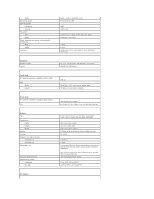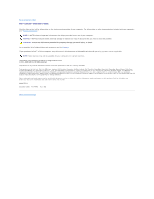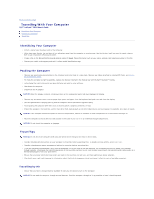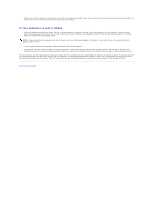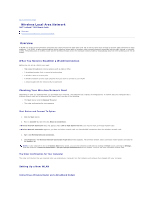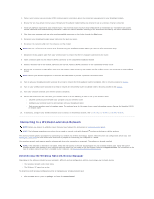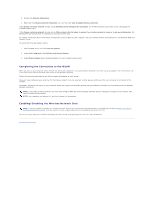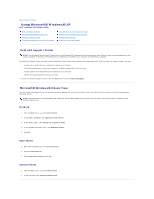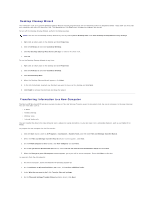Dell Latitude D610 User Guide - Page 109
Wireless Local Area Network
 |
View all Dell Latitude D610 manuals
Add to My Manuals
Save this manual to your list of manuals |
Page 109 highlights
Back to Contents Page Wireless Local Area Network Dell™ Latitude™ D610 User's Guide Overview Connecting to a Wireless Local Area Network Overview A WLAN is a series of interconnected computers that communicate with each other over the air waves rather than through a network cable connected to each computer. In a WLAN, a radio communications device called an access point or wireless router connects network computers and provides Internet, or network, access. The access point or wireless router and the wireless network card in the computer communicate by broadcasting data from their antennas over the air waves. What You Need to Establish a WLAN Connection Before you can set up a WLAN, you need: l High-speed (broadband) Internet access (such as cable or DSL) l A broadband modem that is connected and working l A wireless router or access point l A wireless network card for each computer that you want to connect to your WLAN l A network cable with the network (RJ-45) connector Checking Your Wireless Network Card Depending on what you selected when you purchased your computer, the computer has a variety of configurations. To confirm that your computer has a wireless network card and to determine the type of card, use one of the following: l The Start button and the Connect To option l The order confirmation for your computer Start Button and Connect To Option 1. Click the Start button. 2. Point to Connect To, and then click Show all connections. If Wireless Network Connection does not appear under LAN or High-Speed Internet, you may not have a wireless network card. If Wireless Network Connection appears, you have a wireless network card. To view detailed information about the wireless network card: 1. Right-click Wireless Network Connection. 2. Click Properties. The Wireless Network Connection Properties window appears. The wireless network card's name and model number are listed on the General tab. NOTE: If your computer is set to the Classic Start menu option, you can view network connections by clicking the Start button, pointing to Settings, and then pointing to Network Connections. If Wireless Network Connection does not appear, you may not have a wireless network card. The Order Confirmation for Your Computer The order confirmation that you received when you ordered your computer lists the hardware and software that shipped with your computer. Setting Up a New WLAN Connecting a Wireless Router and a Broadband Modem