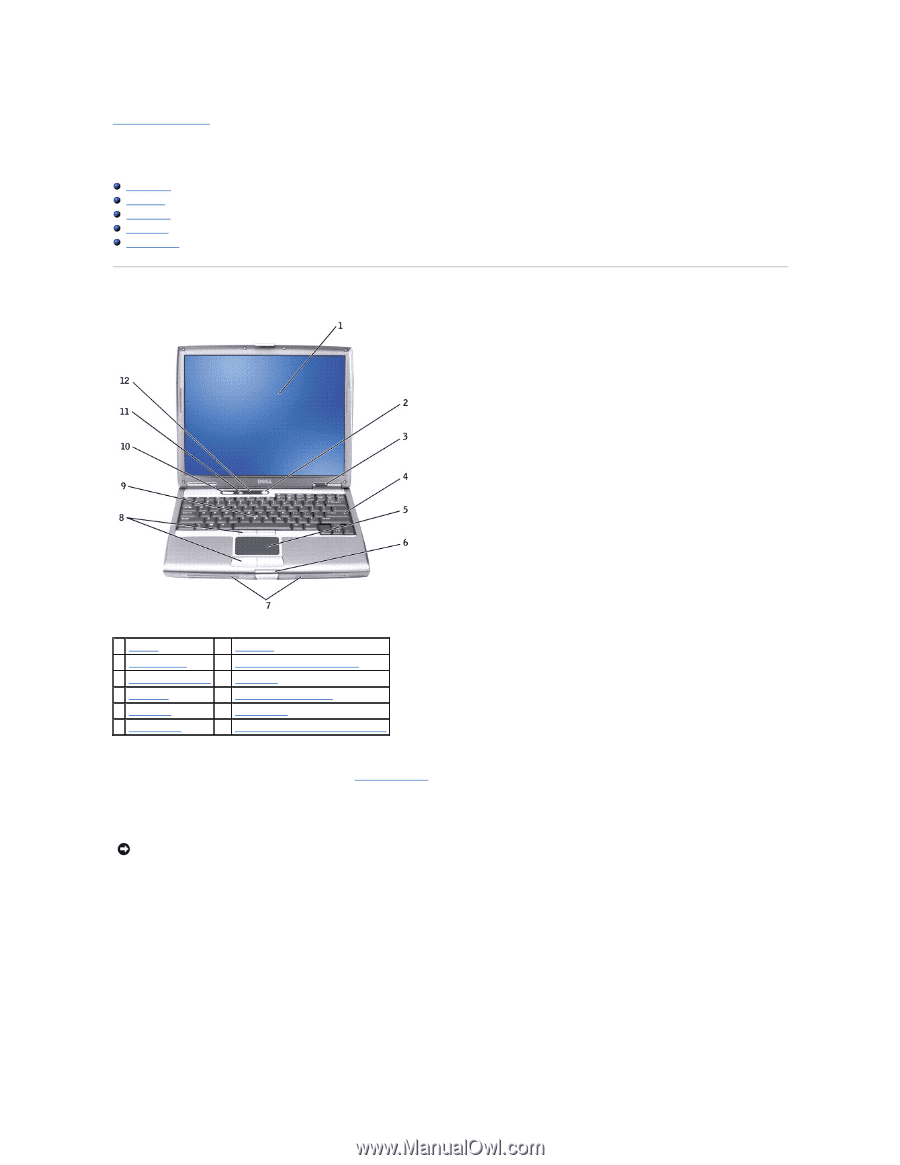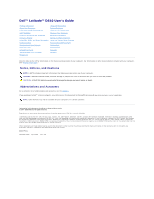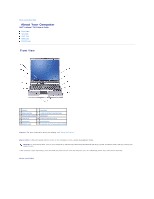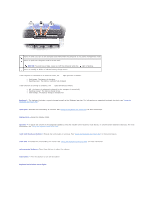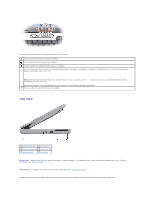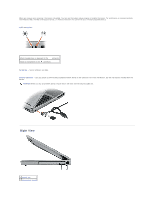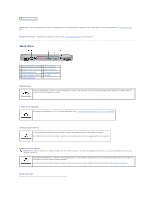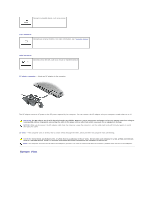Dell Latitude D610 User Guide - Page 2
About Your Computer - keyboard
 |
View all Dell Latitude D610 manuals
Add to My Manuals
Save this manual to your list of manuals |
Page 2 highlights
Back to Contents Page About Your Computer Dell™ Latitude™ D610 User's Guide Front View Left View Right View Back View Bottom View Front View 1 display 7 speakers 2 power button 8 track stick/touch pad buttons 3 device status lights 9 track stick 4 keyboard 10 volume control buttons 5 touch pad 11 mute button 6 display latch 12 keyboard and wireless status lights display - For more information about your display, see "Using the Display." power button - Press the power button to turn on the computer or exit a power management mode. NOTICE: To avoid losing data, turn off your computer by performing a Microsoft® Windows® operating system shutdown rather than by pressing the power button. If the computer stops responding, press and hold the power button until the computer turns off completely (which may take several seconds). device status lights