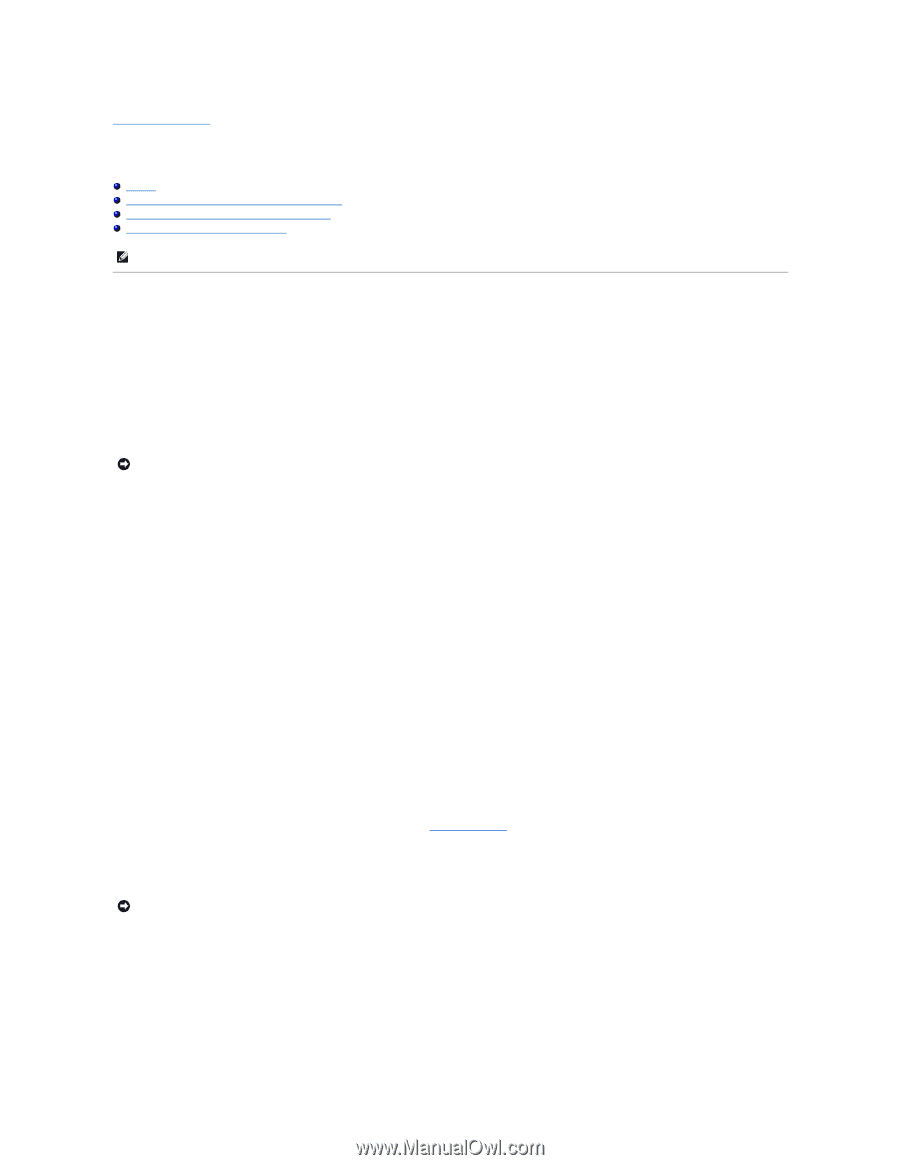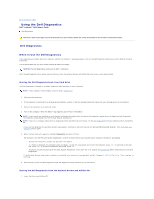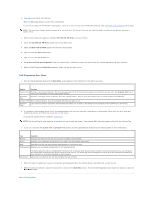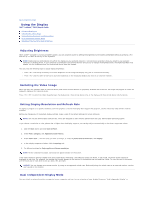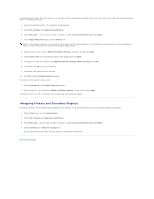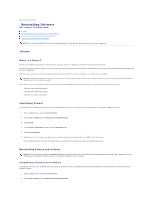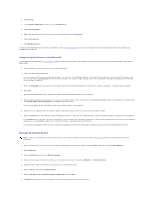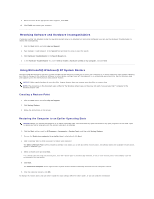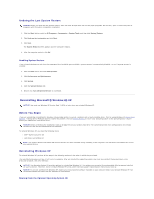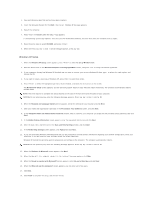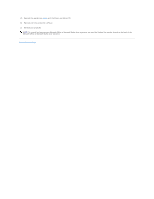Dell Latitude D610 User Guide - Page 33
Reinstalling Software - drivers xp
 |
View all Dell Latitude D610 manuals
Add to My Manuals
Save this manual to your list of manuals |
Page 33 highlights
Back to Contents Page Reinstalling Software Dell™ Latitude™ D610 User's Guide Drivers Resolving Software and Hardware Incompatibilities Using Microsoft® Windows® XP System Restore Reinstalling Microsoft® Windows® XP NOTE: The Drivers and Utilities CD and the Operating System CD are optional and may not ship with your computer. Drivers What Is a Driver? A driver is a program that controls a device such as a printer, mouse, or keyboard. All devices require a driver program. A driver acts like a translator between the device and any other programs that use the device. Each device has its own set of specialized commands that only its driver recognizes. Dell ships your computer to you with required drivers already installed-no further installation or configuration is needed. NOTICE: The Drivers and Utilities CD may contain drivers for operating systems that are not on your computer. Ensure that you are installing software appropriate for your operating system. Many drivers, such as the keyboard driver, come with your Microsoft® Windows® operating system. You may need to install drivers if you: l Upgrade your operating system. l Reinstall your operating system. l Connect or install a new device. Identifying Drivers If you experience a problem with any device, identify whether the driver is the source of your problem and, if necessary, update the driver. 1. Click the Start button and click Control Panel. 2. Under Pick a Category, click Performance and Maintenance. 3. Click System. 4. In the System Properties window, click the Hardware tab. 5. Click Device Manager. 6. Scroll down the list to see if any device has an exclamation point (a yellow circle with a [!]) on the device icon. If an exclamation point is next to the device name, you may need to reinstall the driver or install a new driver. Reinstalling Drivers and Utilities NOTICE: The Dell Support website at support.dell.com and the optional Drivers and Utilities CD provide approved drivers for Dell™ computers. If you install drivers obtained from other sources, your computer might not work correctly. Using Windows XP Device Driver Rollback If a problem occurs on your computer after you install or update a driver, use Windows XP Device Driver Rollback to replace the driver with the previously installed version. 1. Click the Start button and click Control Panel. 2. Under Pick a Category, click Performance and Maintenance.