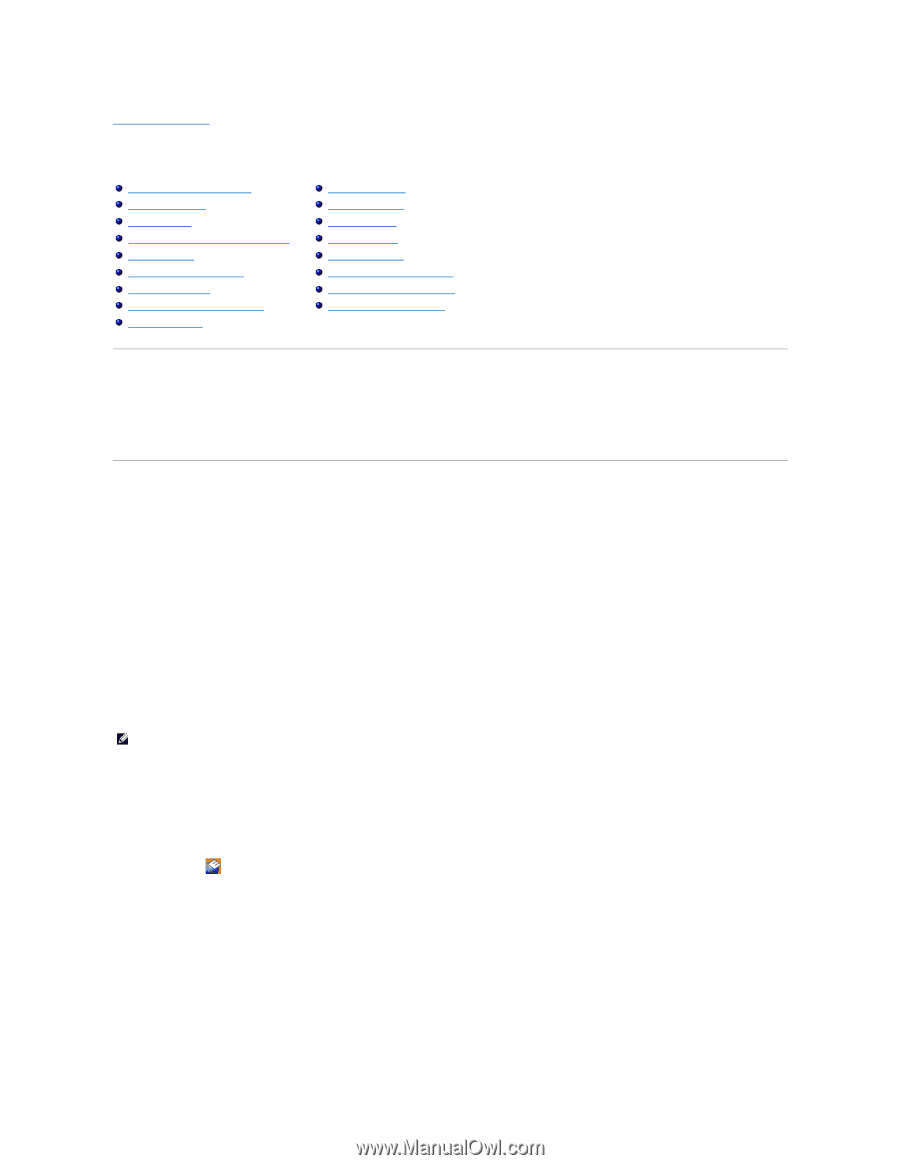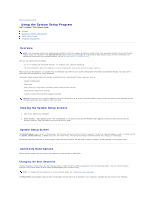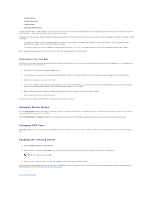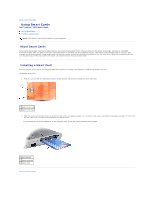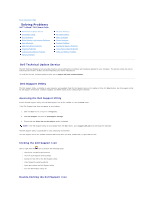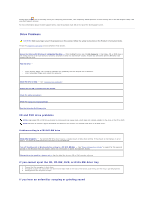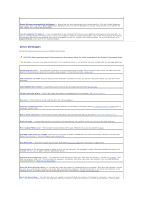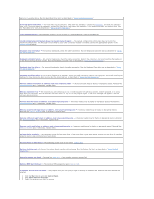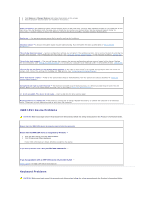Dell Latitude D610 User Guide - Page 88
Solving Problems - free download
 |
View all Dell Latitude D610 manuals
Add to My Manuals
Save this manual to your list of manuals |
Page 88 highlights
Back to Contents Page Solving Problems Dell™ Latitude™ D610 User's Guide Dell Technical Update Service Dell Support Utility Drive Problems E-Mail, Modem, and Internet Problems Error Messages IEEE 1394 Device Problems Keyboard Problems Lockups and Software Problems Memory Problems Network Problems PC Card Problems Power Problems Printer Problems Scanner Problems Sound and Speaker Problems Touch Pad or Mouse Problems Video and Display Problems Dell Technical Update Service The Dell Technical Update service provides proactive e-mail notification of software and hardware updates for your computer. The service is free and can be customized for content, format, and how frequently you receive notifications. To enroll for the Dell Technical Update service, go to support.dell.com/technicalupdate. Dell Support Utility The Dell Support Utility is installed on your computer and available from the Dell Support icon on the taskbar or from the Start button. Use this support utility for self-support information, software updates, and health scans of your computing environment. Accessing the Dell Support Utility Access the Dell Support Utility from the Dell Support icon on the taskbar or from the Start menu. If the Dell Support icon does not appear in your taskbar: 1. Click the Start button and point to Programs. 2. Click Dell Support and point to Dell Support Settings. 3. Ensure that the Show icon on the taskbar option is checked. NOTE: If the Dell Support Utility is not available from the Start menu, go to support.dell.com and download the software. The Dell Support Utility is customized for your computing environment. The Dell Support icon in the taskbar functions differently when you click, double-click, or right-click the icon. Clicking the Dell Support Icon Click or right-click the icon to perform the following tasks: l Check your computing environment l View the Dell Support Utility settings l Access the help file for the Dell Support Utility l View frequently asked questions l Learn more about the Dell Support Utility l Turn the Dell Support Utility off Double-Clicking the Dell Support Icon