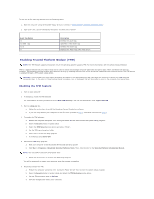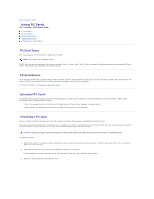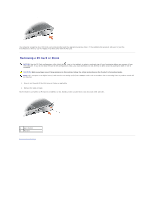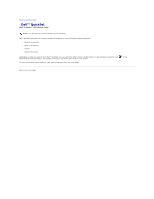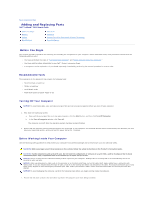Dell Latitude D610 User Guide - Page 67
Enabling Trusted Platform Module TPM - recovery disk
 |
View all Dell Latitude D610 manuals
Add to My Manuals
Save this manual to your list of manuals |
Page 67 highlights
To use one of the asset tag options (see the following table): 1. Boot the computer using the bootable floppy disk you created in "Using the Dell™ Portables Asset Tag Utility." 2. Type asset and a space followed by the option, and then press . Asset Tag Option /d /o owner tag /o /d /? Description Deletes the asset tag Specifies a new owner tag Deletes the owner tag Displays the Asset Tag utility help screen Enabling Trusted Platform Module (TPM) NOTE: The TPM feature supports encryption only if the operating system supports TPM. For more information, see the software documentation. TPM is a hardware-based security feature that can be used to create and manage computer-generated encryption keys. When combined with security software, TPM enhances existing network and computer security by enabling features such as file protection capabilities and protected e-mail. The TPM feature is enabled through a TPM system setup option. NOTICE: If you use TPM, you must follow the backup procedures in the documentation that came with the software to secure your TPM data and encryption keys. In the event of these backups being incomplete, lost, or damaged, Dell will be unable to assist in the recovery of encrypted data. Enabling the TPM Feature 1. Turn on your computer. 2. If necessary, install the TPM software. The TPM software is factory-installed in the C:\Dell\TPM directory. You can also download it from support.dell.com. 3. Run the setup.exe file: a. Follow the instructions to install the Broadcom Secure Foundation software. b. If you are using TPM on your computer for the first time, proceed to step 4, otherwise continue with step 5. 4. To enable the TPM software: a. Restart the computer and press during the Power On Self Test to enter the system setup program. b. Open the Security menu in system setup. c. Select the TPM Security menu option and press . d. Set the TPM security option to On. e. Press to exit the setup program. f. If prompted, select Save/Exit. 5. Activate the TPM setup program: a. Boot your computer to the Microsoft® Windows® operating system. b. Click Start® Programs® Broadcom Security Platforms Tools. Then, click the icon for the Security Platform Initialization Wizard. NOTE: You only need to activate the program once. c. Follow the instructions to activate the TPM setup program. You will be prompted to restart your computer once the process is complete. 6. Physically activate the TPM: a. Restart the computer and press during the Power On Self Test to enter the system setup program. b. Open the Security menu in system setup and select the TPM Activation menu option. c. Set the TPM activation state to Activate. d. Save the changes and restart your computer.