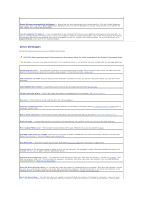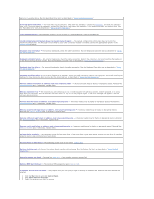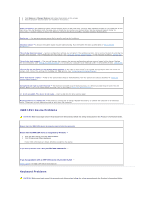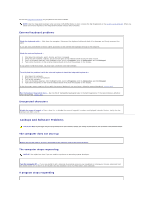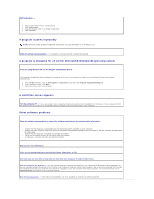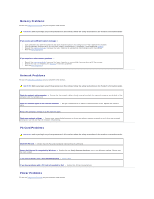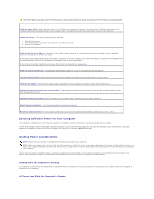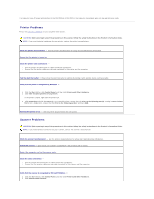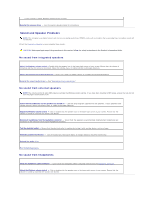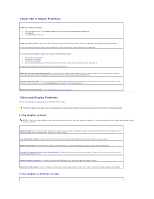Dell Latitude D610 User Guide - Page 95
A program crashes repeatedly, A program is designed for an earlier Microsoft, Windows, operating - upgrade to windows 7
 |
View all Dell Latitude D610 manuals
Add to My Manuals
Save this manual to your list of manuals |
Page 95 highlights
End the program - 1. Press simultaneously. 2. Click Applications. 3. Click the program that is no longer responding. 4. Click End Task. A program crashes repeatedly NOTE: Software usually includes installation instructions in its documentation or on a floppy or CD. Check the software documentation - If necessary, uninstall and then reinstall the program. A program is designed for an earlier Microsoft® Windows® operating system If you are using Windows XP, run the Program Compatibility Wizard - The Program Compatibility Wizard configures a program so it runs in an environment similar to non-Windows XP operating system environments. 1. Click the Start button, point to All Programs® Accessories, and then click Program Compatibility Wizard. 2. In the welcome screen, click Next. 3. Follow the instructions on the screen. A solid blue screen appears Turn the computer off - If you are unable to get a response by pressing a key on your keyboard or moving your mouse, press and hold the power button for at least 8 to 10 seconds until the computer turns off. Then restart your computer. Other software problems Check the software documentation or contact the software manufacturer for troubleshooting information - l Ensure that the program is compatible with the operating system installed on your computer. l Ensure that your computer meets the minimum hardware requirements needed to run the software. See the software documentation for information. l Ensure that the program is installed and configured properly. l Verify that the device drivers do not conflict with the program. l If necessary, uninstall and then reinstall the program. Back up your files immediately. Use a virus-scanning program to check the hard drive, floppy disks, or CDs. Save and close any open files or programs and shut down your computer through the Start menu. Scan the computer for spyware - If you are experiencing slow computer performance, you frequently receive pop-up advertisements, or you are having problems connecting to the Internet, your computer might be infected with spyware. Use an anti-virus program that includes anti-spyware protection (your program may require an upgrade) to scan the computer and remove spyware. For more information, go to support.dell.com and search for the keyword spyware. Run the Dell Diagnostics - If all tests run successfully, the error condition is related to a software problem.