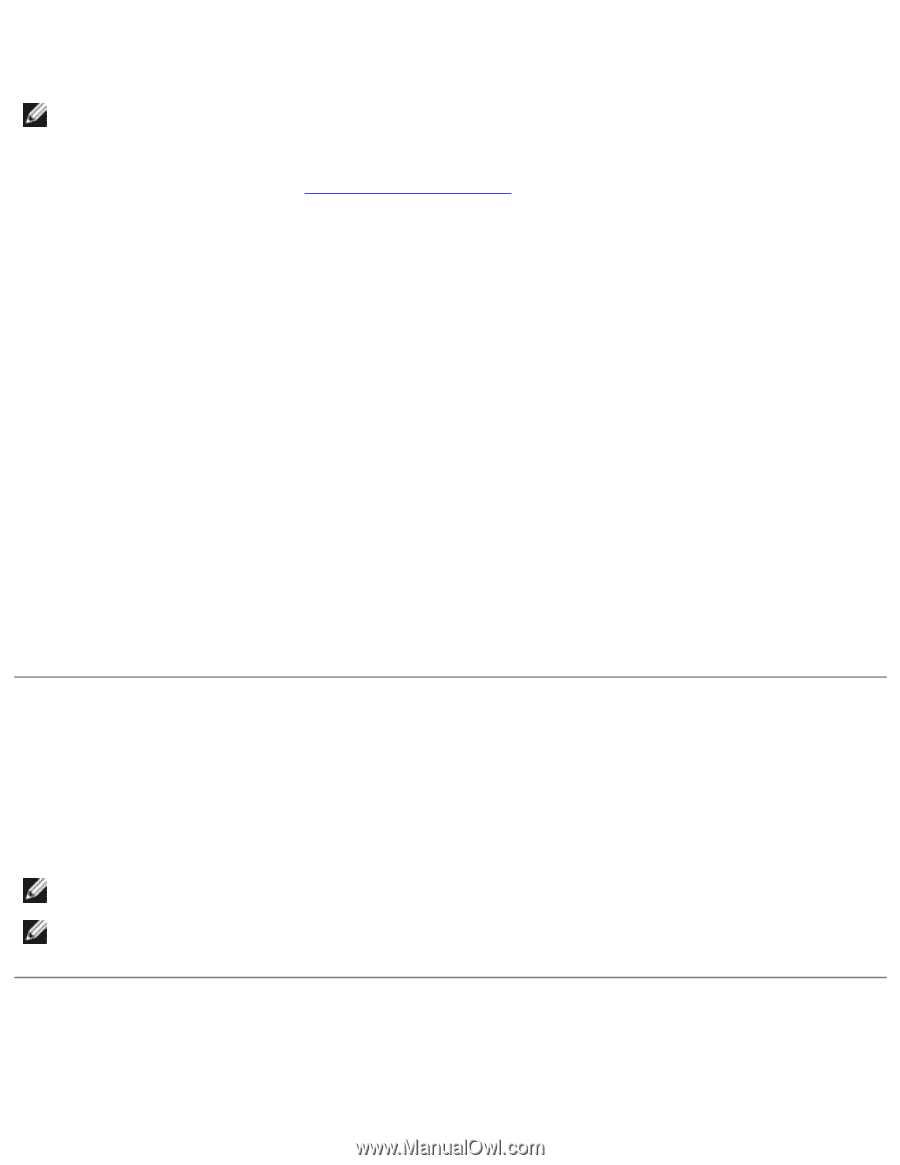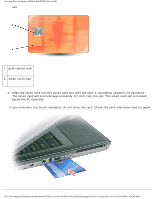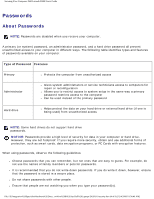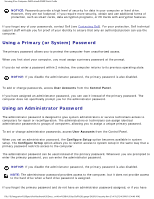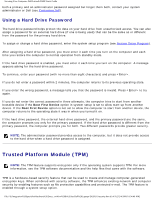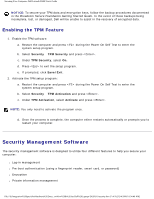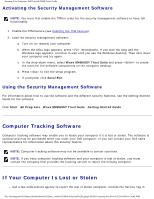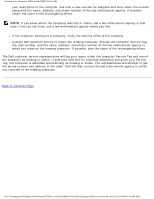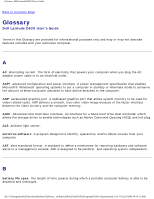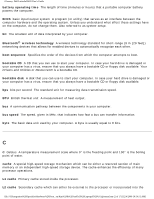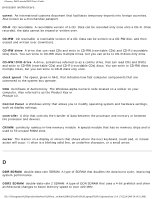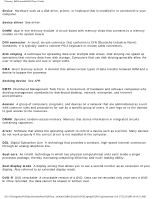Dell Latitude D620 User Guide - Page 154
Computer Tracking Software, If Your Computer Is Lost or Stolen
 |
UPC - 837654219218
View all Dell Latitude D620 manuals
Add to My Manuals
Save this manual to your list of manuals |
Page 154 highlights
Securing Your Computer: Dell Latitude D620 User's Guide Activating the Security Management Software NOTE: You must first enable the TPM in order for the security management software to have full functionality. 1. Enable the TPM feature (see Enabling the TPM Feature). 2. Load the security management software: a. Turn on (or restart) your computer. b. When the DELL logo appears, press immediately. If you wait too long and the Windows logo appears, continue to wait until you see the Windows desktop. Then shut down your computer and try again. c. In the drop-down menu, select Wave EMBASSY Trust Suite and press to create the icons for the software components on the computer desktop. d. Press to exit the setup program. e. If prompted, click Save/Exit. Using the Security Management Software For information about how to use the software and the different security features, see the Getting Started Guide for the software: Click Start→ All Programs→ Wave EMBASSY Trust Suite→ Getting Started Guide. Computer Tracking Software Computer tracking software may enable you to locate your computer if it is lost or stolen. The software is optional and may be purchased when you order your Dell computer, or you can contact your Dell sales representative for information about this security feature. NOTE: Computer tracking software may not be available in certain countries. NOTE: If you have computer tracking software and your computer is lost or stolen, you must contact the company that provides the tracking service to report the missing computer. If Your Computer Is Lost or Stolen ● Call a law enforcement agency to report the lost or stolen computer. Include the Service Tag in file:///S|/Integration%20Specialist/Hardware%20Docu...on/Kim%20&%20Jay/Dell%20Laptops/D620UG/security.htm (8 of 9) [12/4/2008 10:54:46 AM]