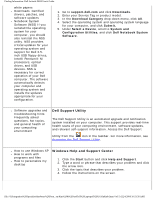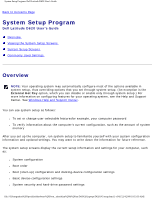Dell Latitude D620 User Guide - Page 6
Dell Support Utility, Windows Help and Support Center, Dell Notebook System - drivers
 |
UPC - 837654219218
View all Dell Latitude D620 manuals
Add to My Manuals
Save this manual to your list of manuals |
Page 6 highlights
Finding Information: Dell Latitude D620 User's Guide white papers ● Downloads Certified drivers, patches, and software updates ● Notebook System Software (NSS) If you reinstall the operating system for your computer, you should also reinstall the NSS utility. NSS provides critical updates for your operating system and support for Dell 3.5inch USB floppy drives, Intel® Pentium® M processors, optical drives, and USB devices. NSS is necessary for correct operation of your Dell computer. The software automatically detects your computer and operating system and installs the updates appropriate for your configuration. 1. Go to support.dell.com and click Downloads. 2. Enter your Service Tag or product model. 3. In the Download Category drop-down menu, click All. 4. Select the operating system and operating system language for your computer, and click Submit. 5. Under Select a Device, scroll to System and Configuration Utilities, and click Dell Notebook System Software. ● Software upgrades and troubleshooting hints Frequently asked questions, hot topics, and general health of your computing environment Dell Support Utility The Dell Support Utility is an automated upgrade and notification system installed on your computer. This support provides real-time health scans of your computing environment, software updates, and relevant self-support information. Access the Dell Support Utility from the icon in the taskbar. For more information, see Accessing the Dell Support Utility. ● How to use Windows XP ● How to work with programs and files ● How to personalize my desktop Windows Help and Support Center 1. Click the Start button and click Help and Support. 2. Type a word or phrase that describes your problem and click the arrow icon. 3. Click the topic that describes your problem. 4. Follow the instructions on the screen. file:///S|/Integration%20Specialist/Hardware%20Docu...on/Kim%20&%20Jay/Dell%20Laptops/D620UG/findinfo.htm (4 of 5) [12/4/2008 10:53:58 AM]