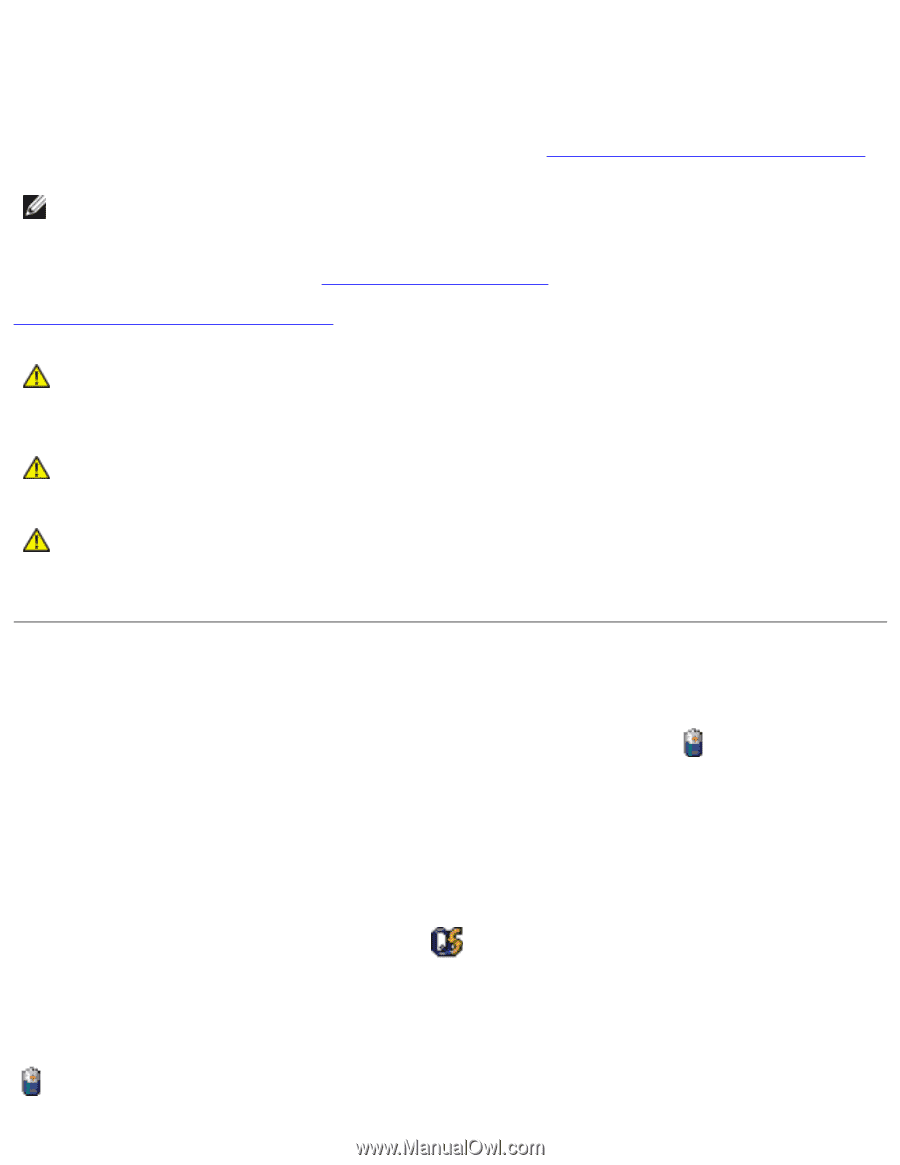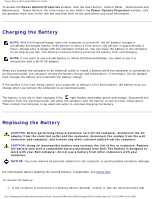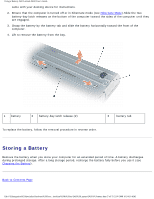Dell Latitude D620 User Guide - Page 33
Dell QuickSet Battery Meter, Microsoft® Windows® Power Meter, If Dell QuickSet is installed - screen replacement
 |
UPC - 837654219218
View all Dell Latitude D620 manuals
Add to My Manuals
Save this manual to your list of manuals |
Page 33 highlights
Using a Battery: Dell Latitude D620 User's Guide ● Using wireless communications devices, PC Cards, or USB devices ● Using high-brightness display settings, 3D screen savers, or other power-intensive programs such as 3D games ● Running the computer in maximum performance mode (see Configuring Power Management Settings) NOTE: It is recommended that you connect your computer to an electrical outlet when writing to a CD or DVD. You can check the battery charge (see Checking the Battery Charge) before you insert the battery into the computer. You can also set power management options to alert you when the battery charge is low (see Configuring Power Management Settings). CAUTION: Using an incompatible battery may increase the risk of fire or explosion. Replace the battery only with a compatible battery purchased from Dell. The battery is designed to work with your Dell computer. Do not use a battery from other computers with your computer. CAUTION: Do not dispose of batteries with household waste. When your battery no longer holds a charge, call your local waste disposal or environmental agency for advice on disposing of a lithium-ion battery. See "Battery Disposal" in the Product Information Guide. CAUTION: Misuse of the battery may increase the risk of fire or chemical burn. Do not puncture, incinerate, disassemble, or expose the battery to temperatures above 65°C (149° F). Keep the battery away from children. Handle damaged or leaking batteries with extreme care. Damaged batteries may leak and cause personal injury or equipment damage. Checking the Battery Charge The Dell QuickSet Battery Meter, the Microsoft Windows Power Meter window and icon, the battery charge gauge, and the low-battery warning provide information on the battery charge. Dell QuickSet Battery Meter If Dell QuickSet is installed, press to display the QuickSet Battery Meter. The Battery Meter displays status, battery health, charge level, and charge completion time for the battery in your computer. For more information about QuickSet, right-click the icon in the taskbar, and click Help. Microsoft® Windows® Power Meter The Windows Power Meter indicates the remaining battery charge. To check the Power Meter, double-click the icon on the taskbar. file:///S|/Integration%20Specialist/Hardware%20Docu...ion/Kim%20&%20Jay/Dell%20Laptops/D620UG/battery.htm (2 of 7) [12/4/2008 10:54:10 AM]