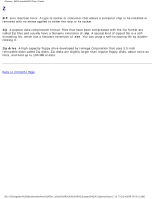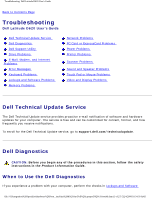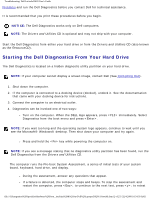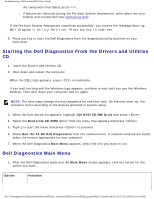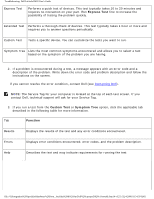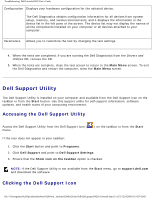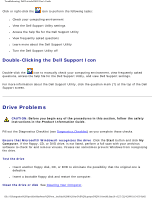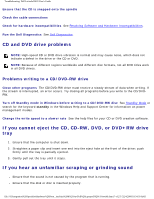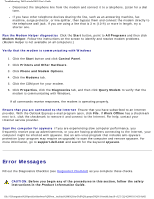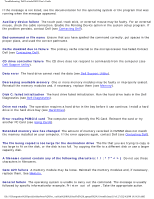Dell Latitude D620 User Guide - Page 177
Dell Support Utility, Accessing the Dell Support Utility, Clicking the Dell Support Icon - drivers download
 |
UPC - 837654219218
View all Dell Latitude D620 manuals
Add to My Manuals
Save this manual to your list of manuals |
Page 177 highlights
Troubleshooting: Dell Latitude D620 User's Guide Configuration Displays your hardware configuration for the selected device. The Dell Diagnostics obtains configuration information for all devices from system setup, memory, and various internal tests, and it displays the information in the device list in the left pane of the screen. The device list may not display the names of all the components installed on your computer or all devices attached to your computer. Parameters Allows you to customize the test by changing the test settings. 4. When the tests are completed, if you are running the Dell Diagnostics from the Drivers and Utilities CD, remove the CD. 5. When the tests are complete, close the test screen to return to the Main Menu screen. To exit the Dell Diagnostics and restart the computer, close the Main Menu screen. Dell Support Utility The Dell Support Utility is installed on your computer and available from the Dell Support icon on the taskbar or from the Start button. Use this support utility for self-support information, software updates, and health scans of your computing environment. Accessing the Dell Support Utility Access the Dell Support Utility from the Dell Support icon ( menu. ) on the taskbar or from the Start If the icon does not appear in your taskbar: 1. Click the Start button and point to Programs. 2. Click Dell Support and point to Dell Support Settings. 3. Ensure that the Show icon on the taskbar option is checked. NOTE: If the Dell Support Utility is not available from the Start menu, go to support.dell.com and download the software. Clicking the Dell Support Icon file:///S|/Integration%20Specialist/Hardware%20Docu...ion/Kim%20&%20Jay/Dell%20Laptops/D620UG/trouble.htm (5 of 27) [12/4/2008 10:54:59 AM]