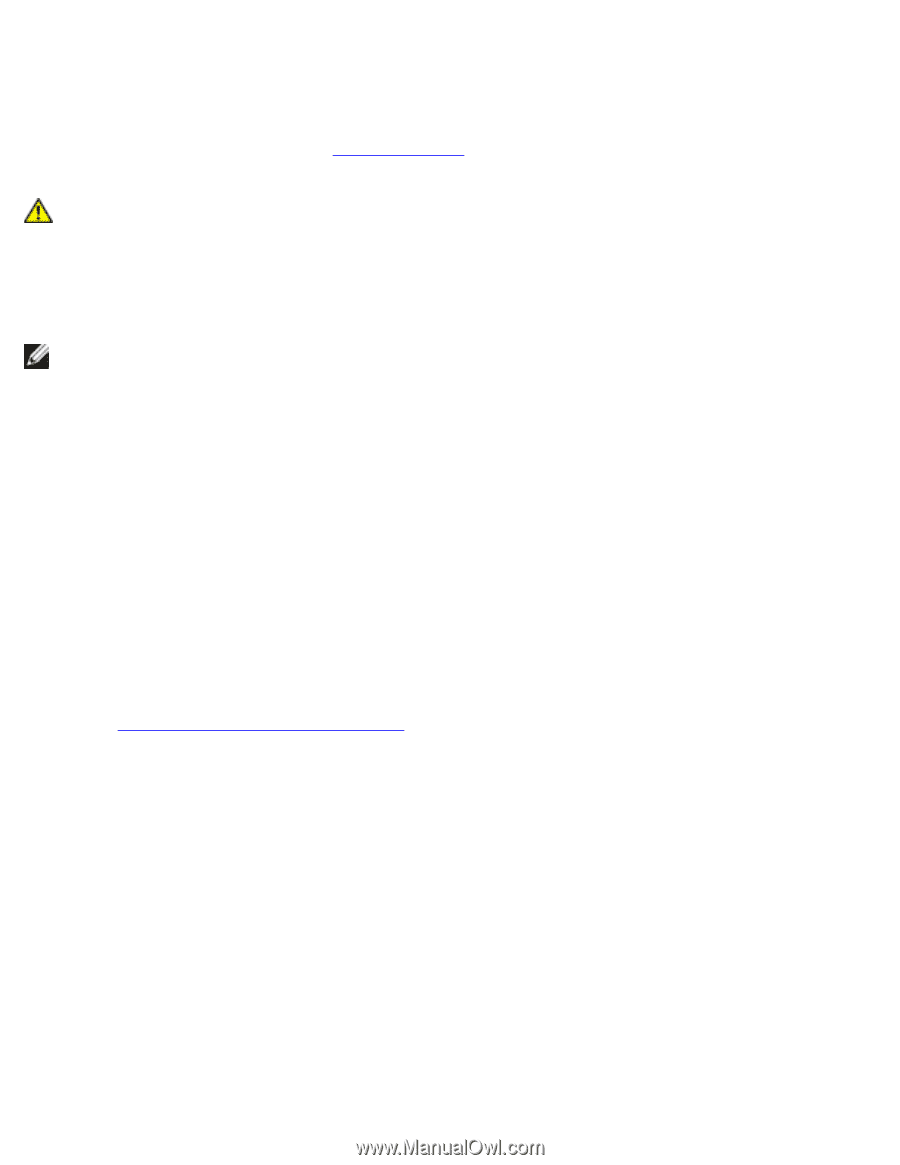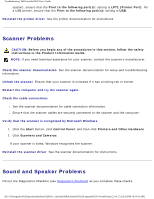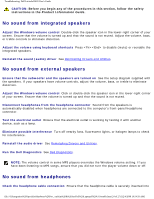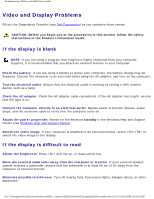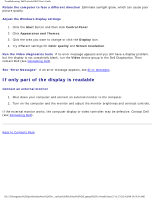Dell Latitude D620 User Guide - Page 198
Video and Display Problems, If the display is blank, If the display is difficult to read - fan
 |
UPC - 837654219218
View all Dell Latitude D620 manuals
Add to My Manuals
Save this manual to your list of manuals |
Page 198 highlights
Troubleshooting: Dell Latitude D620 User's Guide Video and Display Problems Fill out the Diagnostics Checklist (see Dell Diagnostics) as you complete these checks. CAUTION: Before you begin any of the procedures in this section, follow the safety instructions in the Product Information Guide. If the display is blank NOTE: If you are using a program that requires a higher resolution than your computer supports, it is recommended that you attach an external monitor to your computer. Check the battery If you are using a battery to power your computer, the battery charge may be depleted. Connect the computer to an electrical outlet using the AC adapter, and turn on the computer. Test the electrical outlet Ensure that the electrical outlet is working by testing it with another device, such as a lamp. Check the AC adapter Check the AC adapter cable connections. If the AC adapter has a light, ensure that the light is on. Connect the computer directly to an electrical outlet Bypass power protection devices, power strips, and the extension cable to verify that the computer turns on. Adjust the power properties Search for the keyword standby in the Windows Help and Support Center (see Windows Help and Support Center). Switch the video image If your computer is attached to an external monitor, press to switch the video image to the display. If the display is difficult to read Adjust the brightness Press and the up- or down-arrow key Move the external subwoofer away from the computer or monitor If your external speaker system includes a subwoofer, ensure that the subwoofer is at least 60 cm (2 ft) away from the computer or external monitor. Eliminate possible interference Turn off nearby fans, fluorescent lights, halogen lamps, or other appliances. file:///S|/Integration%20Specialist/Hardware%20Doc...on/Kim%20&%20Jay/Dell%20Laptops/D620UG/trouble.htm (26 of 27) [12/4/2008 10:54:59 AM]