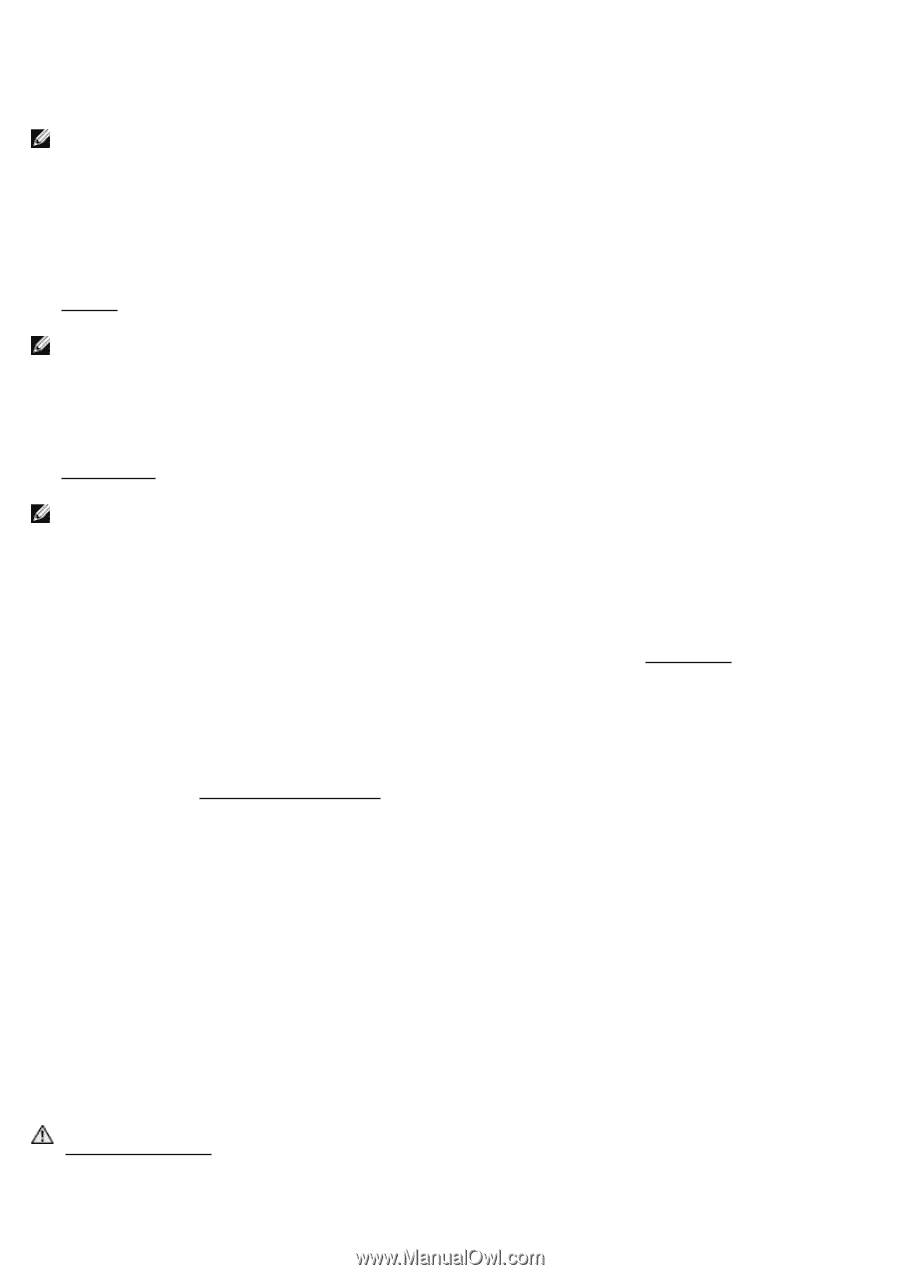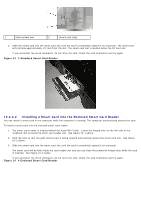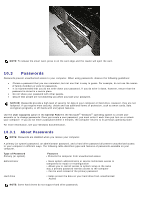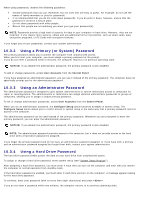Dell Latitude D630 XFR User's Guide - Page 42
Using Cards
 |
View all Dell Latitude D630 XFR manuals
Add to My Manuals
Save this manual to your list of manuals |
Page 42 highlights
3. Under Resolution: click and drag the bar to reduce the resolution setting. 4. In the drop-down menu under Colors, click Medium (16 bit) and click OK. 9 Using Cards NOTE: Electrical and electronic devices are sensitive to electrostatic discharge (ESD). If a substantial ESD occurs, the device may reset and the device software may attempt to reinitialize a connection. If the software is not operational after an ESD occurrence, restart the modem software program. 9.1 Card Types 9.1.1 PC Cards See "PC Card" for information on supported PC Cards. 185H NOTE: A PC Card is not a bootable device. The PC Card slot has one connector that supports a single Type I or Type II card. The PC Card slot supports CardBus technology and extended PC Cards. "Type" of card refers to its thickness, not its functionality. 9.1.2 ExpressCards See "Specifications" for information on supported ExpressCards. 186H NOTE: An ExpressCard is not a bootable device. ExpressCards leverage PC Card technology to provide a fast and convenient way to add memory, wired and wireless network communications (including Mobile Broadband network [also known as WWAN] communications), multimedia, and security features to your computer. To use an ExpressCard in the PC Card slot, you must use an adapter (optional). 9.1.3 Smart Cards Smart cards provide valuable tools for security, data storage, and special programs (see "Smart Cards"). 187H 9.1.4 Card Blanks Your computer shipped with a plastic blank installed in the card slots. Blanks protect unused slots from dust and other particles. Save the blank for use when no card is installed in the slots; blanks from other computers may not fit your computer. To remove a blank, see "Removing a Card or Blank". 18H 9.1.5 Extended Cards An extended PC Card (for example, a wireless network adapter) is longer than a standard PC Card and extends outside the computer. Follow these precautions when using extended PC Cards: · Protect the exposed end of an installed card. Striking the end of the card can damage the system board Always remove an extended PC Card before you pack the computer in its carrying case. 9.2 Installing a PC Card or ExpressCard You can install a PC Card or ExpressCard in the computer while the computer is running. The computer automatically detects the card. PC Cards and ExpressCards are generally marked with a symbol (such as a triangle or an arrow) to indicate which end to insert into the slot. The cards are keyed to prevent incorrect insertion. If card orientation is not clear, see the documentation that came with the card. CAUTION: Before you begin any of the procedures in this section, follow the safety instructions in the Safety Information section of this manual. 189H The following is applicable to UL 1604 and CSA C22.2 No. 213 compliant systems: