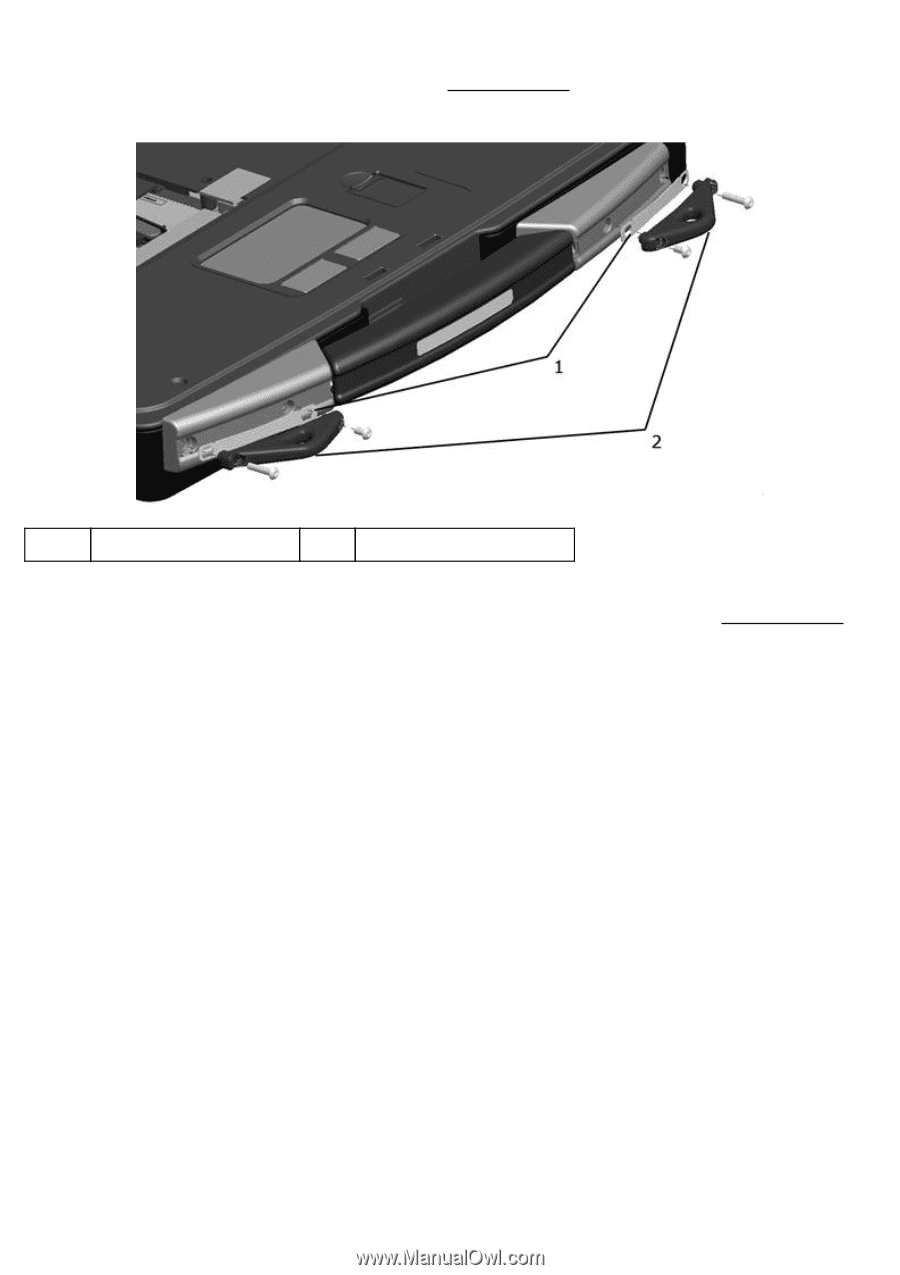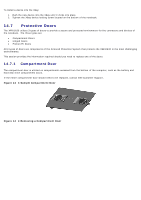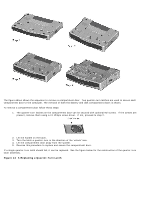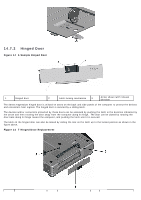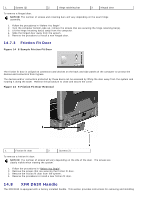Dell Latitude D630 XFR User's Guide - Page 83
Should Strap Anchors optional, Stylus, Tether and Clip DirectVue Touch Display, option
 |
View all Dell Latitude D630 XFR manuals
Add to My Manuals
Save this manual to your list of manuals |
Page 83 highlights
14.9 Should Strap Anchors (optional) If your XFR D630 is equipped with the optional handle (see "XFR D630 Handle"), you can also install the shoulder strap 310H anchors to allow for the use of a shoulder strap with your computer. Figure 14 11 Shoulder Strap Anchors Installation 1 Shoulder strap anchor gasket (2) 2 Shoulder strap anchor (2) To install the shoulder strap anchors: 1. If your handle is already installed, remove the 4 screws that secure the handle covers (see "XFR D630 Handle"). 31H If the handle is not already installed, proceed to step 2. 2. Align the shoulder strap gaskets with the holes in the main handle assembly and the handle covers. 3. Align the shoulder strap anchors with the holes in the gasket and the handle. 4. Use the screws provided to attach the shoulder strap anchors to the XFR D630. 14.10 Stylus, Tether and Clip (DirectVue Touch Display option) If your XFR D630 is configured with the DirectVue Touch Display, it will also be equipped with the optional stylus housing, stylus, stylus tether, and stylus clip. To replace the stylus, stylus tether or stylus clip, follow the directions provided in the sections below. Figure 14 12 XFR with Stylus