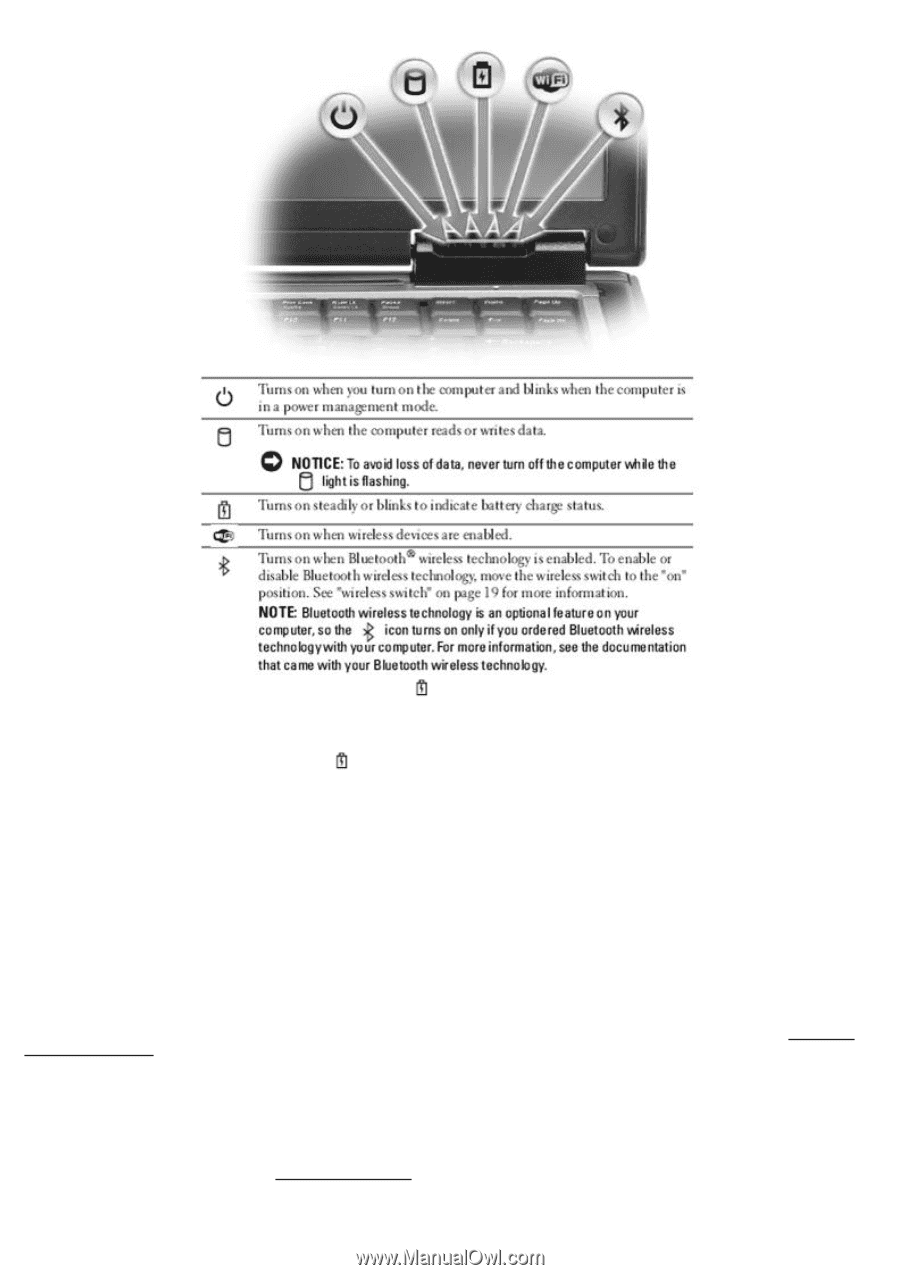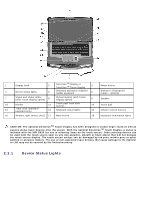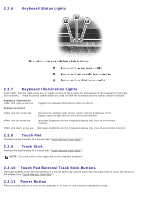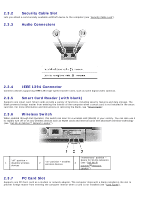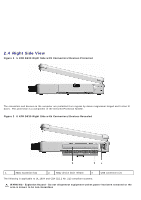Dell Latitude D630 XFR User's Guide - Page 5
Volume Control Buttons, Mute Button, Displays, Keyboard
 |
View all Dell Latitude D630 XFR manuals
Add to My Manuals
Save this manual to your list of manuals |
Page 5 highlights
If the computer is connected to an electrical outlet, the light operates as follows: - Solid green: The battery is charging. - Flashing green: The battery is almost fully charged. - Off: The battery is adequately charged (or external power is not available to charge the battery). If the computer is running on a battery, the light operates as follows: - Off: The battery is adequately charged (or the computer is turned off). - Flashing orange: The battery charge is low. - Solid orange: The battery charge is critically low. 2.2.2 Volume Control Buttons Press these buttons to adjust the volume. 2.2.3 Mute Button Press this button to turn off the volume. 2.2.4 Displays For more information about the standard DirectVueTM Display and the optional DirectVue Touch Display, see "Using the 123H DirectVue Displays". The Display Latch keeps the display closed. The Display Latch Button is pressed to release the display latch and open the display. 2.2.5 Keyboard You have the option of choosing the standard sealed, full-sized keyboard or the backlit, rubber, sealed full-sized keyboard. Both keyboards include a numeric keypad as well as the Microsoft® Windows® logo key. For information on supported keyboard shortcuts, see "Using the Keyboard". 124H