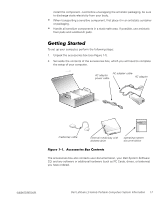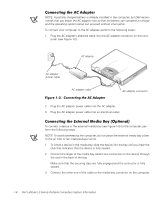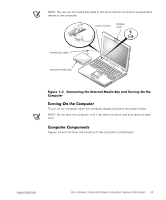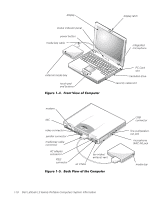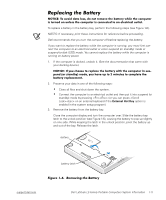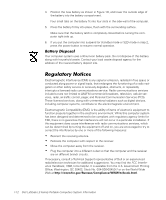Dell Latitude LS System Information Guide - Page 13
Replacing the Battery,
 |
View all Dell Latitude LS manuals
Add to My Manuals
Save this manual to your list of manuals |
Page 13 highlights
DELL CONFIDENTIAL - Preliminary Copy - Do Not Distribute 6/27/00 Replacing the Battery NOTICE: To avoid data loss, do not remove the battery while the computer is turned on unless the computer is connected to an electrical outlet. To replace a battery in the battery bay, perform the following steps (see Figure 1-6). NOTES: If necessary, print these instructions for reference before proceeding. Dell recommends that you turn the computer off before replacing the battery. If you want to replace the battery while the computer is running, you must first connect the computer to an electrical outlet or enter suspend (or standby) mode or suspend-to-disk (S2D) mode. You cannot replace the battery while the computer is running on battery power. 1. If the computer is docked, undock it. (See the documentation that came with your docking device.) NOTICE: If you choose to replace the battery with the computer in suspend (or standby) mode, you have up to 2 minutes to complete the battery replacement. 2. Preserve your data in one of the following ways: • Close all files and shut down the system. • Connect the computer to an electrical outlet and then put it into suspend (or standby) mode by pressing (or you can press on an external keyboard if the External Hot Key option is enabled in the system setup program). 3. Remove the battery from the battery bay. Close the computer display and turn the computer over. Slide the battery bay latch to the unlock position (see Figure 1-6), causing the battery to pop up slightly on one side. While keeping the latch in the unlock position, pivot the battery up and out of the bay. Release the latch. battery battery latch Figure 1-6. Removing the Battery support.dell.com Dell Latitude LS Family Portable Computers System Information 1-11