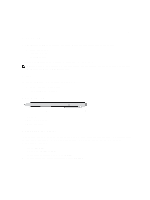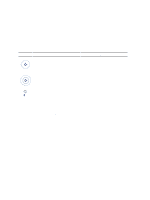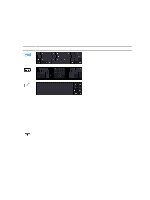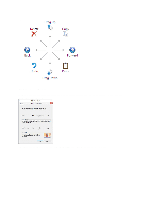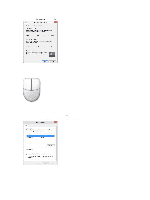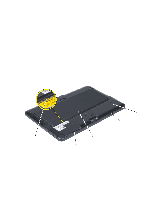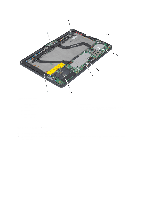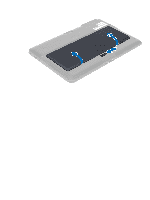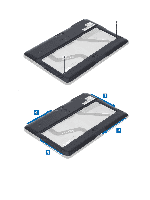Dell Mini 3v Dell Latitude 10 - ST2 Owner's Manual - Page 11
Touch Usage, Pen and Touch
 |
View all Dell Mini 3v manuals
Add to My Manuals
Save this manual to your list of manuals |
Page 11 highlights
Touch Usage One of the key advantages of the Tablet PC is the ability to easily switch from pen input to touch input. When you use Touch Mode , a translucent image of a computer mouse, called the touch pointer, floats beneath your finger. The touch pointer has left and right mouse buttons that you can tap with your finger. You use the area beneath the buttons to drag the touch pointer. To show the touch pointer, go to Control Panel → Pen and Touch and clicking on the Touch tab. In the Touch action section, select the option Show visual feedback when touching the screen 11

Touch Usage
One of the key advantages of the Tablet PC is the ability to easily switch from pen input to touch input.
When you use
Touch Mode
, a translucent image of a computer mouse, called the touch pointer, floats beneath your
finger. The touch pointer has left and right mouse buttons that you can tap with your finger. You use the area beneath
the buttons to drag the touch pointer.
To show the touch pointer, go to
Control Panel
→
Pen and Touch
and clicking on the
Touch
tab. In the
Touch action
section, select the option
Show visual feedback when touching the screen
11