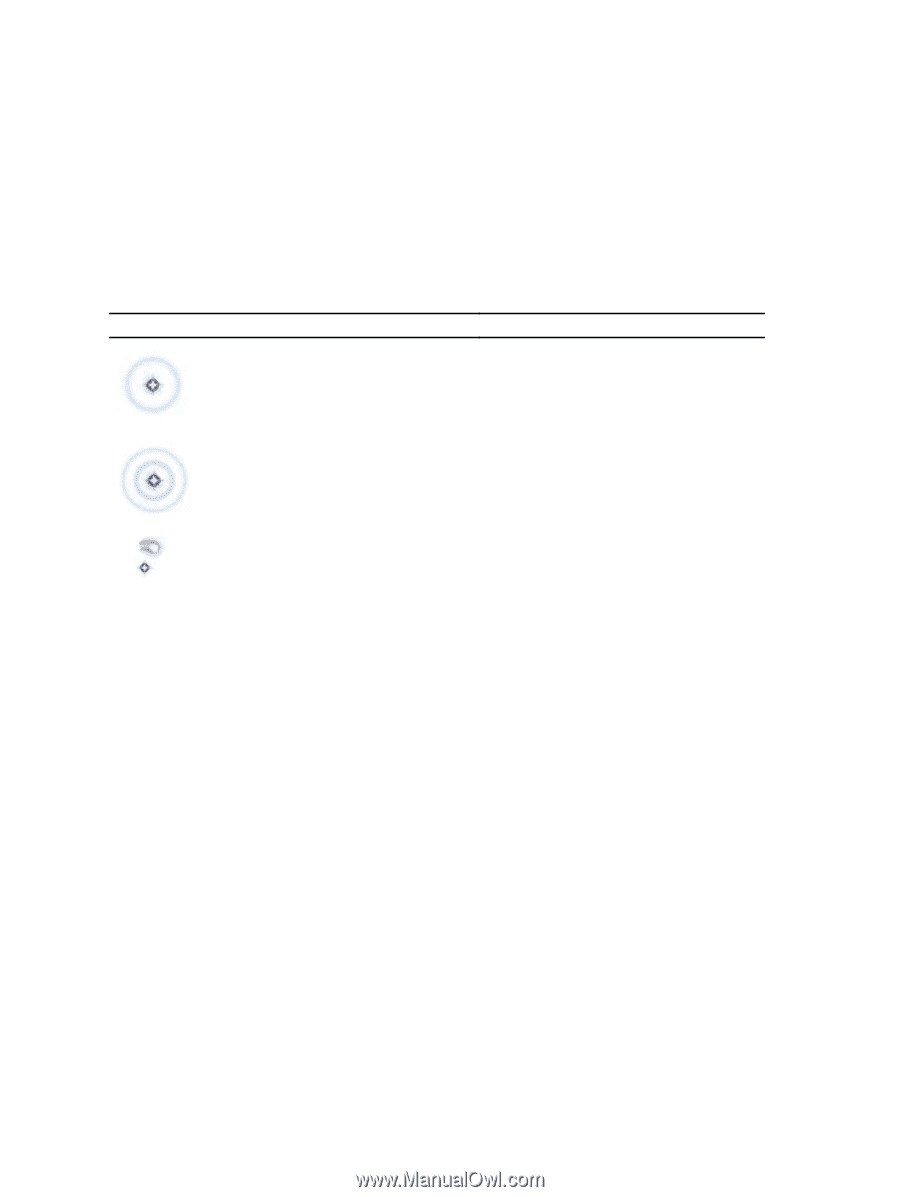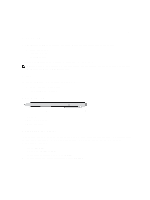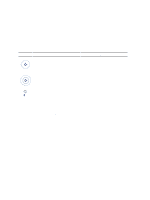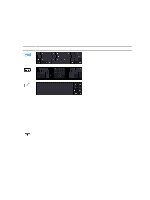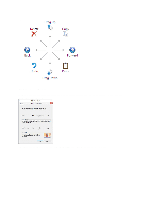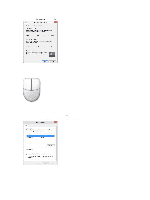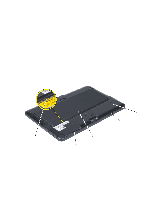Dell Mini 3v Dell Latitude 10 - ST2 Owner's Manual - Page 8
Using a Stylus in a Tablet, Using the Stylus as a Mouse, Using the Stylus or Finger on Touch Keyboard
 |
View all Dell Mini 3v manuals
Add to My Manuals
Save this manual to your list of manuals |
Page 8 highlights
Using a Stylus in a Tablet The stylus allows you to actively navigate through the menus. You can use it as a mouse and also as a pen. Using the Stylus as a Mouse You can use the stylus the same way you use a mouse or touch pad with a notebook computer. Holding the stylus near the display makes a small cursor appear. Moving the stylus moves the cursor. Table 1 describes how to use the stylus. Table 1. Electrostatic Pen Usage Appearance Action Function Gently tap the stylus tip on the screen of your Tablet PC Same as a single-click on a mouse. Gently tap the stylus tip twice in quick succession Same as a double-click on a mouse. on the screen of your Tablet PC. Touch the stylus on the screen and hold it in place Same as a right-click on a mouse. momentarily until Windows draws a complete circle around the cursor. Using the Stylus or Finger on Touch Keyboard The Touch Keyboard or Handwriting recognition makes it easy to enter text into your applications with the stylus or finer. Applications like Windows Journal, allow you to write with the stylus directly into the application window. Touch Keyboard Some of the Windows text input boxes will bring out the Touch Keyboard automatically when you tap on the boxes. When it does not come out, you can open the Touch Keyboard by clicking on the keyboard icon on the system toolbar. The Touch Keyboard is like a standard keyboard will appear on the screen which can be used to enter text by tapping the keys with your stylus pen or finger Working with Files You can open, delete, or move many files or folders at one time by selecting multiple items from a list. 1. Hover over one item at a time. 2. Select the check box that appears to the left of each item. To turn check boxes on: 1. Open Control Panel. 8