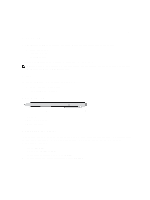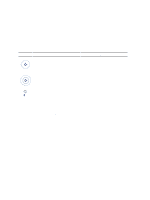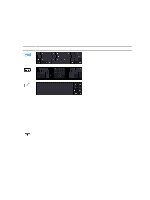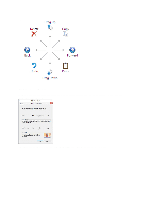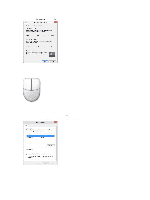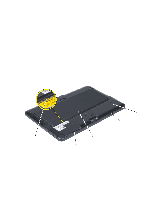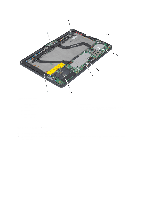Dell Mini 3v Dell Latitude 10 - ST2 Owner's Manual - Page 9
Entering Text, Stylus Flicks, Input Panel
 |
View all Dell Mini 3v manuals
Add to My Manuals
Save this manual to your list of manuals |
Page 9 highlights
2. Go to Folder options. 3. Click View. 4. Under Advanced settings , select the Use check boxes to select items check box, and then click OK. Entering Text You can use handwriting recognition application or the touch keyboard to enter text. Table 2. Input Panel Icons Icon Name Function The touch keyboard is like a standard keyboard, you can enter text by tapping the keys with your stylus or finger. The touch keyboard is like a standard keyboard, you can enter text by tapping the keys with your stylus or your thumb. The writing pad and character pad convert handwriting into typed text. You can write continuously on the writing pad, like writing on a piece of lined paper. Use the character pad to enter one character at a time. The character pad converts your handwriting to typed text, one letter, number or symbol at a time, but does not take the context of the full word into account and does not take advantage of the handwriting dictionary. To switch to the character pad in Input Panel, tap Tools, and then Write character by character To minimize the Touch keyboard, click the minimize icon. Stylus Flicks Stylus flicks enable you to use the stylus to perform actions that normally require a keyboard, such as pressing or using the directional arrow keys. Stylus flicks are quick, directional gestures. You can quickly draw a short line in one of eight directions. When a stylus flick is recognized, the Tablet PC performs the action assigned. 9