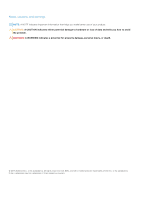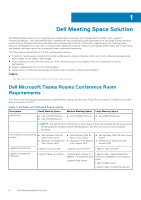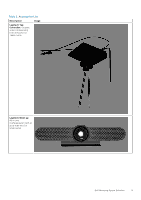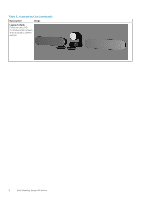Dell OptiPlex 7080 Tower Meeting Space Solutions for Microsoft Teams Rooms - Page 7
Configuring the Operating System for Microsoft, Teams Rooms
 |
View all Dell OptiPlex 7080 Tower manuals
Add to My Manuals
Save this manual to your list of manuals |
Page 7 highlights
2 Configuring Microsoft Teams Rooms Topics: • Configuring the Operating System for Microsoft Teams Rooms Configuring the Operating System for Microsoft Teams Rooms Prerequisites ● Ensure that you have internet connection. ● Ensure that the required hardware and software requirements are as per the requirements for the Microsoft Teams Rooms setup. For more information see, Microsoft Teams Rooms Setup To configure the operating system to use Microsoft Teams Rooms, do the following: Steps 1. Turn on the system and ensure that you are connected to your local network with internet connectivity. NOTE: The screens shown in the following section for the Microsoft Teams Rooms configuration may change in the look and feel of the graphics and the Microsoft Windows Welcome screens depending on the operating system installed on your system. 2. Select the region as United States when prompted, and click Yes as shown in the following example. You must select the region that is appropriate for you from the drop-down list. 3. Select the keyboard layout that you want to use and click Yes. Configuring Microsoft Teams Rooms 7