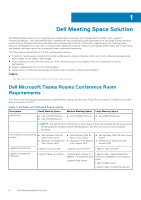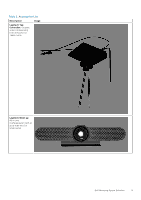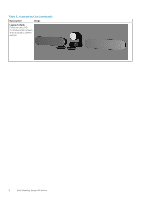Dell OptiPlex 7080 Tower Meeting Space Solutions for Microsoft Teams Rooms - Page 9
Setup Microsoft Teams Rooms for Small, Medium/Large Meeting Spaces
 |
View all Dell OptiPlex 7080 Tower manuals
Add to My Manuals
Save this manual to your list of manuals |
Page 9 highlights
3 Setup Microsoft Teams Rooms for Small/ Medium/Large Meeting Spaces The monitors that are displayed in the images are only for references as the monitors will depend on the requirements for small, medium and large spaces. For example , in the illustration for large spaces, there are three monitors. However, though the monitors displayed are touch monitors, as per the requirement, it is two non-touch monitors and one touch monitor. Dell recommends to mount the Dell Optiplex 3080 MFF behind the monitor on a wall mount. Topics: • Setting up Microsoft Teams Rooms for Small Space • Setting up Microsoft Teams Rooms for Medium Space • Setting up Microsoft Teams Rooms for Large Space Setting up Microsoft Teams Rooms for Small Space Prerequisites ● You have Microsoft Teams Rooms credentials or the activation code for the meeting room ● USB keyboard ● Logitech Tap Controller ● Dell C5518QT monitor / Dell C5519Q Monitor NOTE: For more information on Microsoft Teams Rooms, see Microsoft Teams Rooms help & learning NOTE: For more information on Logitech solutions, see Logitech Jump Start with Microsoft Teams Rooms NOTE: The Microsoft Teams Rooms system setup image for the Microsoft Teams Rooms look and feel shown in the following image may vary depending on the actual system environment that you will be working upon during meeting space setup. This setup is only to help you with the cable connections and the look and feel differs in the real time environment. NOTE: Dell recommends to mount the Dell OptiPlex 7080 XE Micro Form Factor system behind the monitor during Microsoft Teams Rooms setup. For more information on how to setup or mount the respective monitors during Microsoft Teams Rooms setup, see Dell Documentation and search the relevant monitor based on your requirement. About this task To setup the Microsoft Teams Rooms for small space, do the following: Setup Microsoft Teams Rooms for Small/Medium/Large Meeting Spaces 9