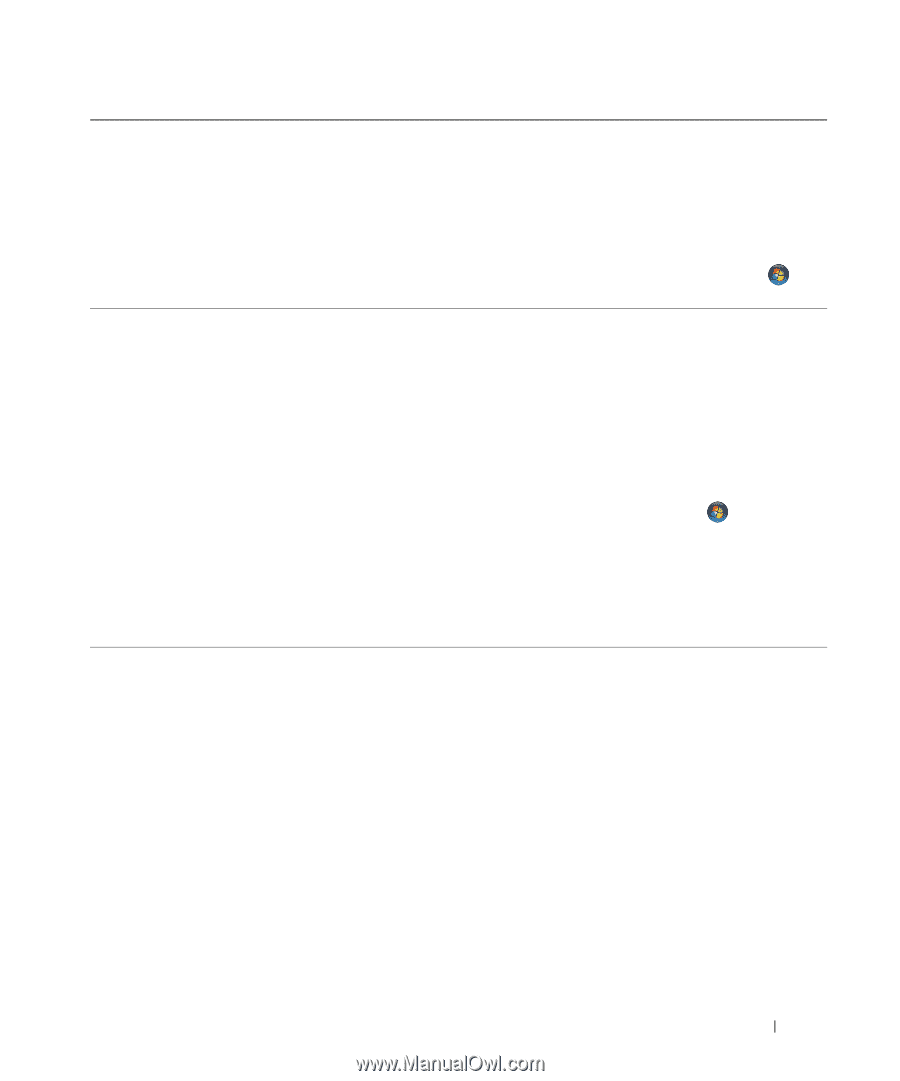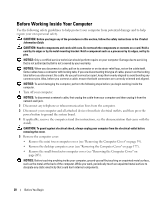Dell OptiPlex 740 User's Guide - Page 17
Windows Welcome Center, Windows Help and Support, DellConnect™ Service and Support, Run at startup - not starting
 |
View all Dell OptiPlex 740 manuals
Add to My Manuals
Save this manual to your list of manuals |
Page 17 highlights
What Are You Looking For? Find It Here • How to find information about my computer and its components • How to connect to the Internet • How to add user accounts for different people • How to transfer files and settings from another computer Windows Welcome Center The Windows Welcome Center automatically appears when you use the computer for the first time. You can choose to have it appear every time you start your computer by placing a check in the Run at startup checkbox. Another method of accessing the Welcome Center is to click the Windows Vista Start button , and then click Welcome Center. COMMENT Windows Help and Support Microsoft Windows XP: • How to use Microsoft Windows XP or Windows Vista® • How to work with programs and files • How to personalize my desktop 1 Click the Start button and click Help and Support. 2 Either select one of the topics listed, or type a word or phrase that describes your problem into the Search box, click the arrow icon, and then click the topic that describes your problem. 3 Follow the instructions on the screen. Microsoft Windows Vista: 1 Click the Windows Vista Start button , and then click Help and Support. 2 In Search Help, type a word or phrase that describes your problem, and then press or click the magnifying glass. 3 Click the topic that describes your problem. 4 Follow the instructions on the screen. • Remote help with troubleshooting my computer DellConnect™ Service and Support Dell associates can diagnose and repair your computer remotely over a broadband connection. To learn more and get started with DellConnect, go to support.dell.com and click Revolutionary remote help-DellConnect. Finding Information 17