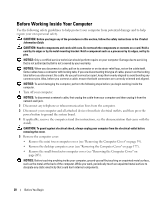Dell OptiPlex 740 User's Guide - Page 22
NOTICE, button the computer will perform an operating system shutdown. - diagnostic lights
 |
View all Dell OptiPlex 740 manuals
Add to My Manuals
Save this manual to your list of manuals |
Page 22 highlights
1 optical drive (optional) 2 Flexbay drive 3 USB 2.0 connectors (2) 4 LAN indicator light 5 diagnostic lights 6 power button 7 power light 8 hard-drive activity light 9 headphone connector 10 microphone connector Insert media (if supported) into this drive. Can contain an optional floppy drive or an optional media card reader. Use the front USB connectors for devices that you connect occasionally, such as joysticks or cameras, or for bootable USB devices (see "System Setup" on page 257 for more information on booting to a USB device). It is recommended that you use the back USB connectors for devices that typically remain connected, such as printers and keyboards. This light indicates that a local area network (LAN) connection is established. Use the lights to help you troubleshoot a computer problem based on the diagnostic code. For more information, see "Diagnostic Lights" on page 330. Press this button to turn on the computer. NOTICE: To avoid losing data, do not turn off the computer by pressing the power button. Instead, perform an operating system shutdown. See "Turning Off Your Computer" on page 19 for more information. NOTICE: If your operating system has ACPI enabled, when you press the power button the computer will perform an operating system shutdown. The power light illuminates and blinks or remains solid to indicate different operating modes: • No light - The computer is turned off. • Steady green - The computer is in a normal operating state. • Blinking green - The computer is in a power-saving mode. • Blinking or solid amber - See "Power Problems" on page 321. To exit from a power-saving mode, press the power button or use the keyboard or the mouse if it is configured as a wake device in the Windows Device Manager. For more information about sleep modes and exiting from a power-saving mode, see "Power Management" on page 267. See "System Lights" on page 329 for a description of light codes that can help you troubleshoot problems with your computer. This light flickers when the hard drive is being accessed. Use the headphone connector to attach headphones and most kinds of speakers. Use the microphone connector to attach a microphone. 22 Mini Tower Computer