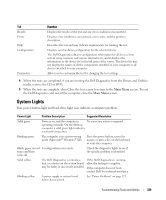Dell OptiPlex 740 User's Guide - Page 329
System Lights - error lights
 |
View all Dell OptiPlex 740 manuals
Add to My Manuals
Save this manual to your list of manuals |
Page 329 highlights
Tab Results Errors Help Configuration Parameters Function Displays the results of the test and any error conditions encountered. Displays error conditions encountered, error codes, and the problem description. Describes the test and may indicate requirements for running the test. Displays your hardware configuration for the selected device. The Dell Diagnostics obtains configuration information for all devices from system setup, memory, and various internal tests, and it displays the information in the device list in the left pane of the screen. The device list may not display the names of all the components installed on your computer or all devices attached to your computer. Allows you to customize the test by changing the test settings. 4 When the tests are completed, if you are running the Dell Diagnostics from the Drivers and Utilities media, remove the CD or DVD. 5 When the tests are complete, close Close the test screen to return to the Main Menu screen. To exit the Dell Diagnostics and restart the computer, close the Main Menu screen. System Lights Your power button light and hard-drive light may indicate a computer problem. Power Light Problem Description Suggested Resolution Solid green Power is on, and the computer is No corrective action is required. operating normally. On the desktop computer, a solid green light indicates a network connection. Blinking green The computer is in a power-saving mode (Microsoft® Windows® XP). Press the power button, move the mouse, or press a key on the keyboard to wake the computer. Blinks green several A configuration error exists. times and then turns off Check the diagnostic lights to see if the specific problem is identified. Solid yellow The Dell Diagnostics is running a If the Dell Diagnostics is running, test, or a device on the system board allow the testing to complete. may be faulty or incorrectly installed. If the computer does not boot, contact Dell for technical assistance. Blinking yellow A power supply or system board failure has occurred. See "Power Problems" on page 321. Troubleshooting Tools and Utilities 329