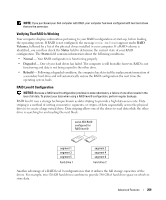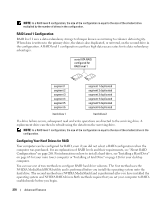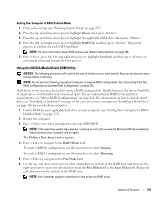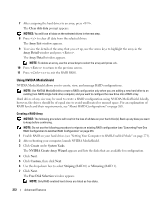Dell OptiPlex 740 User's Guide - Page 267
HyperTransport™ and Dual-Core Technology, Power Management, Standby, Hibernate - power usage
 |
View all Dell OptiPlex 740 manuals
Add to My Manuals
Save this manual to your list of manuals |
Page 267 highlights
a Locate the password and CMOS jumpers. Password (PSWD) and CMOS (RTC_RST) jumpers are on the system board (see "Jumper Settings" on page 265). b Remove the password jumper plug from its pins. c Place the password jumper plug on the RTC_RST pins and wait approximately 5 seconds. d Remove the jumper plug from the RTC_RST pins and place it back on the password pins. 4 If clearing the CMOS setting on a small from factor computer, install the hard drive (see "Installing a Hard Drive" on page 210). 5 Replace the computer cover (see "Replacing the Computer Cover" on page 297). NOTICE: To connect a network cable, first plug the cable into the network wall jack and then plug it into the computer. 6 Connect your computer and devices to electrical outlets, and turn them on. HyperTransport™ and Dual-Core Technology HyperTransport technology can increase overall computer performance by removing I/O bottlenecks, increasing system bandwidth, and reducing system latency. A fully integrated DDR memory controller allows a direct connection between the processor and the main memory. Dual-Core is a technology in which two physical computational units exist inside a single processor package, thereby increasing computing efficiency and multi-tasking ability. While many programs can benefit from HyperTransport and dual-core technology, some programs may have not been optimized for them and may require an update from the software manufacturer. Contact the software manufacturer for updates and information about using HyperTransport or dual-core technology with your software. To determine if your computer is using HyperTransport technology, check the system setup option for HyperTransport under the Performance tab (see "System Setup" on page 257). Power Management Your computer can be set to use less power when you are not working. You control the power usage through the operating system installed on your computer and certain option settings in system setup. These periods of reduced power are called "sleep modes." NOTE: All components installed in the computer must support the hibernate and/or standby mode feature(s) and have the appropriate drivers loaded to enter either of these sleep modes. For more information, see the manufacturer's documentation for each component. • Standby. In this sleep mode, power is reduced or turned off for most components, including the cooling fans. However, system memory remains active. • Hibernate. This sleep mode reduces power consumption to a minimum by writing all data in system memory to a hard drive and then removing system power. Waking up from this mode restarts the computer, and the memory contents are restored. Operation then resumes where the computer left off when it entered the hibernation mode. Advanced Features 267