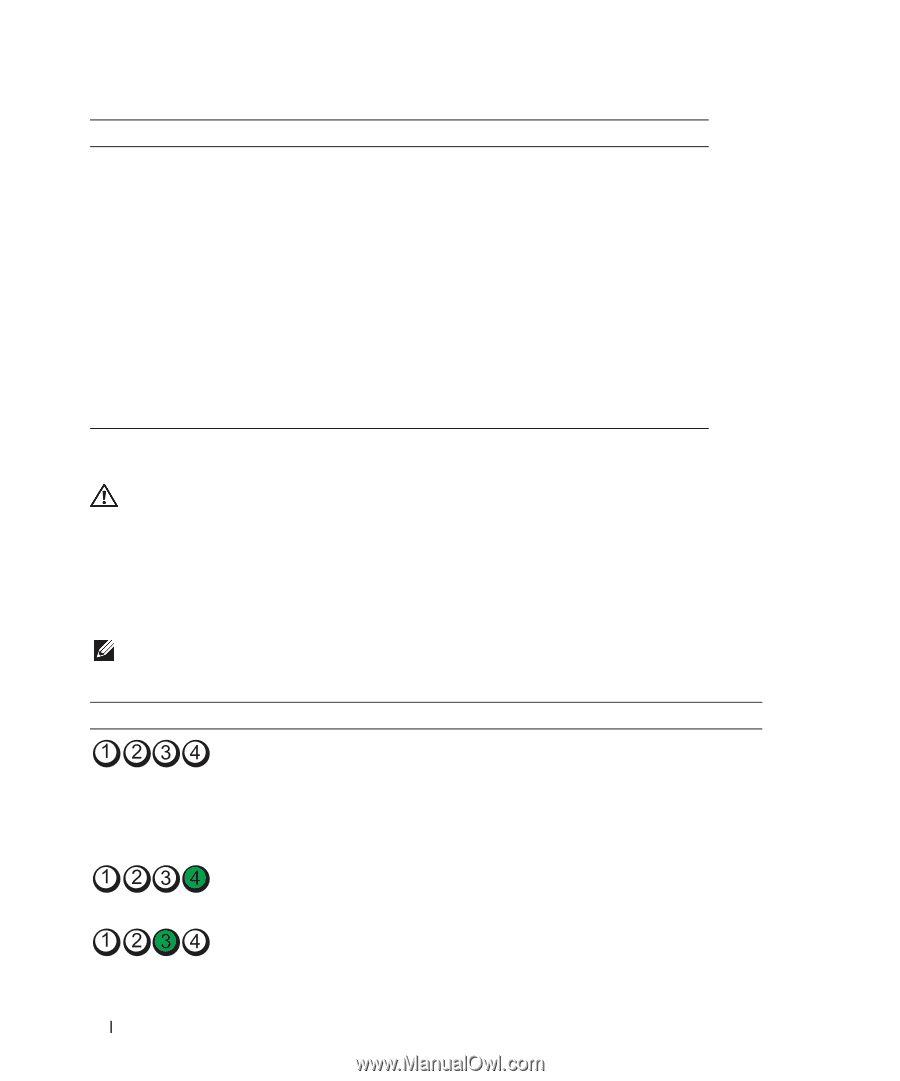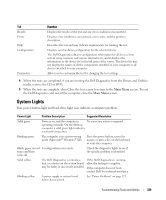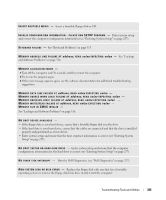Dell OptiPlex 740 User's Guide - Page 330
Diagnostic Lights - bios help
 |
View all Dell OptiPlex 740 manuals
Add to My Manuals
Save this manual to your list of manuals |
Page 330 highlights
Power Light Problem Description Suggested Resolution Solid green and a beep code during POST A problem was detected while the BIOS was executing. See "Beep Codes" on page 332 for instructions on diagnosing the beep code. Also, check the diagnostic lights to see if the specific problem is identified. Solid green power light and no beep code and no video during POST The monitor or the graphics card may Check the diagnostic lights to see if be faulty or incorrectly installed. the specific problem is identified (see "Video and Monitor Problems" on page 325). Solid green power light and no beep code but the computer locks up during POST An integrated system board device may be faulty. Check the diagnostic lights to see if the specific problem is identified. If the problem is not identified, contact Dell for technical assistance. Diagnostic Lights CAUTION: Before you begin any of the procedures in this section, follow the safety instructions located in the Product Information Guide. To help you troubleshoot a problem, your computer has four lights labeled "1," "2," "3," and "4" on the front panel. The lights can be off or green. When the computer starts normally, the patterns or codes on the lights change as the boot process completes. If the POST portion of system boot completes successfully, all four lights display solid green. If the computer malfunctions during the POST process, the pattern displayed on the LEDs may help identify where in the process the computer halted. NOTE: The orientation of the diagnostic lights may vary depending on the system type. The diagnostic lights can appear either vertical or horizontal. Light Pattern Problem Description Suggested Resolution The computer is in a normal off condition, Plug the computer into a working or a possible pre-BIOS failure has electrical outlet and press the power occurred. button. The diagnostic lights are not lit after the computer successfully boots to the operating system. A possible BIOS failure has occurred; the Run the BIOS Recovery utility, wait for computer is in the recovery mode. recovery completion, and then restart the computer. A possible processor failure has occurred. Reinstall the processor and restart the computer. 330 Troubleshooting Tools and Utilities