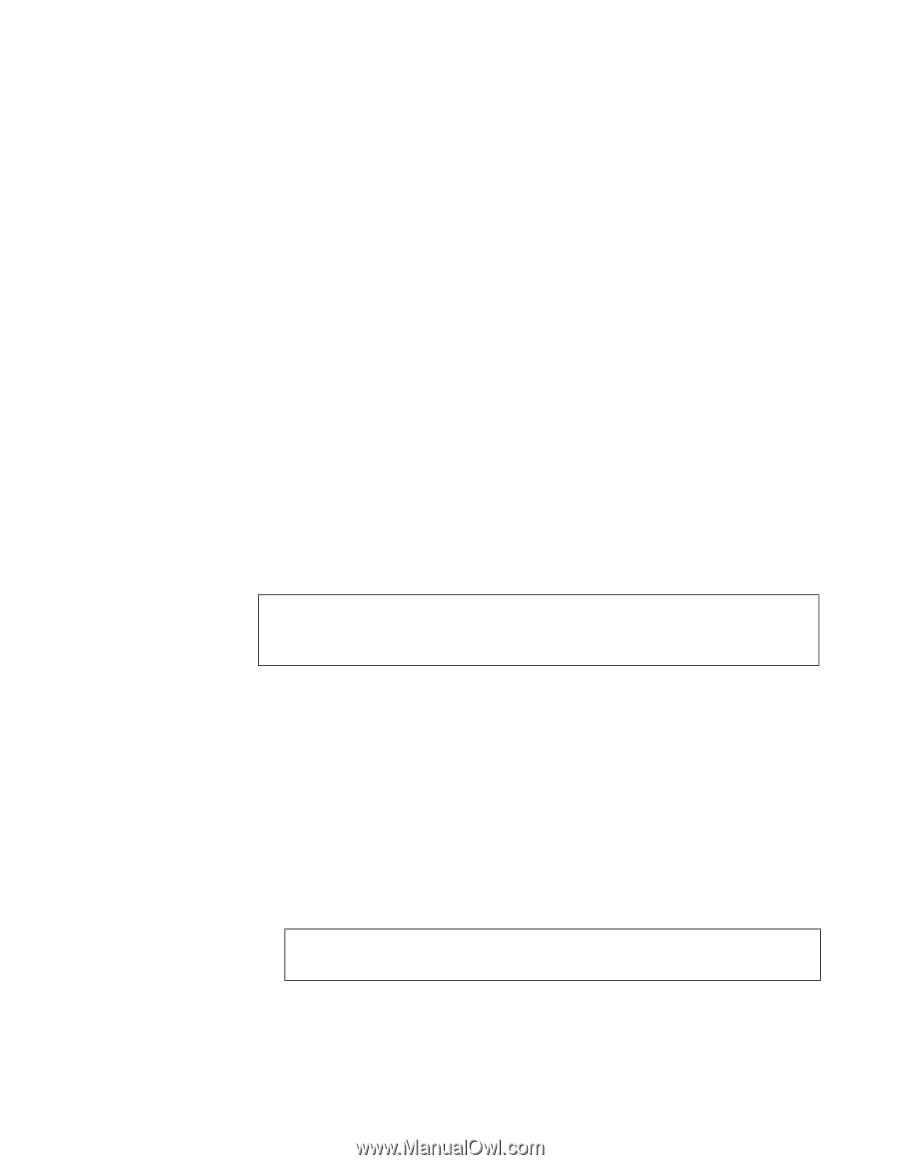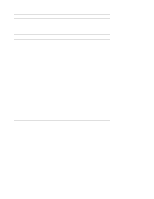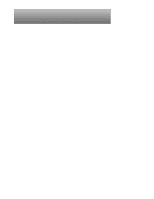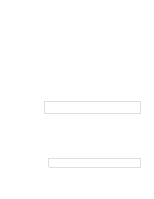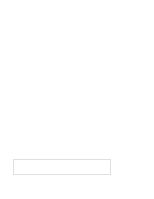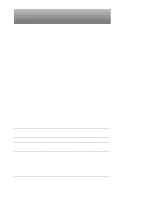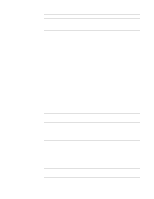Dell OptiPlex GL Service Manual - Page 32
Internal Visual Inspection, Does the Diagnostics Menu appear?
 |
View all Dell OptiPlex GL manuals
Add to My Manuals
Save this manual to your list of manuals |
Page 32 highlights
• System error messages: These messages can indicate problems or pro- vide status information. If a system error message is displayed, see Table 3-2. • Beep codes: A beep code is a series of beeps that indicates an error con- dition. If the system emits a beep code, see Table 3-1. NOTE: The system beeps once during the boot routine. This single beep is normal and is not a beep code. 5. Observe the monitor screen for the Diagnostics Menu. Does the Diagnostics Menu appear? Yes. See "Running the Diskette-Based Diagnostics" found later in this chapter. No. Proceed to step 6. 6. Insert another copy of the diagnostics diskette into the diskette drive, and reboot the system. Does the Diagnostics Menu appear? Yes. See "Running the Diskette-Based Diagnostics" found later in this chapter. No. Proceed to the next section, "Internal Visual Inspection." Internal Visual Inspection CAUTION: Before you proceed with the internal visual inspection described in this section, ensure that the user has saved all open files and exited all open application programs if possible. A simple visual inspection of a system unit's interior hardware can often lead to the source of a problem, such as a loose expansion card, cable connector, or mounting screw. When you perform the visual inspection, refer to "System Features" in Chapter 1 to locate components in the inspection procedure. To perform the internal visual inspection, follow these steps: 1. Turn off the system, including any attached peripherals, and disconnect all the AC power cables from their power sources. 2. Remove the system unit cover. 3. Verify that all chips, DIMMs, and expansion cards, are fully seated in their sockets or connectors. WARNING: The microprocessor can get extremely hot. Be sure the chip has had sufficient time to cool before you touch it. To ensure that the chips are fully seated in their sockets, press firmly on the top of each chip. 2-4 Dell OptiPlex GXpro Systems Service Manual