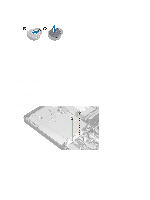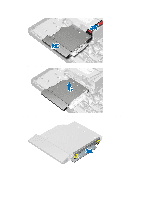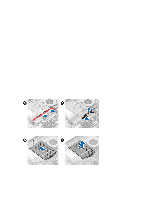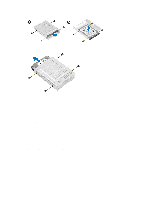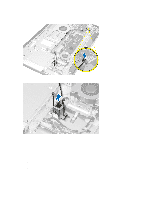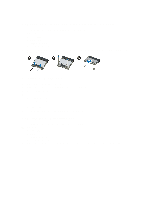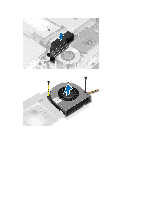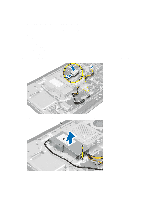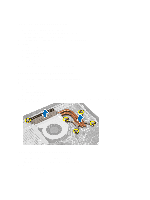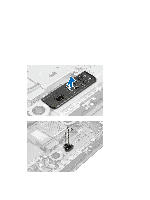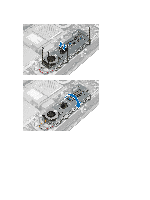Dell Optiplex 9010 All In One Dell OptiPlex 9010 All-In-One Touch Owner's Manu - Page 21
Removing the Wireless Local Area Network (WLAN) Card, Installing the WLAN Card
 |
View all Dell Optiplex 9010 All In One manuals
Add to My Manuals
Save this manual to your list of manuals |
Page 21 highlights
Removing the Wireless Local Area Network (WLAN) Card 1. Follow the procedures in Before Working Inside Your Computer. 2. Remove the: a) VESA stand b) back cover c) VESA mount bracket d) system-board shield 3. Disconnect the WLAN cables. Remove the screws that secure the WLAN card to the system board. Remove the WLAN card from the connector. Installing the WLAN Card 1. Align and place the WLAN card on the connector. 2. Tighten the screws to secure the WLAN card to the system board. 3. Connect the WLAN cables. 4. Install: a) system-board shield b) VESA mount bracket c) back cover d) VESA stand 5. Follow the procedures in After Working Inside Your Computer. Removing the Power-Supply Fan 1. Follow the procedures in Before Working Inside Your Computer. 2. Remove the: a) VESA stand b) back cover c) VESA mount bracket d) system-board shield 3. Remove the screw that secures the fan bracket to the chassis. Lift the fan bracket away from the computer. 21