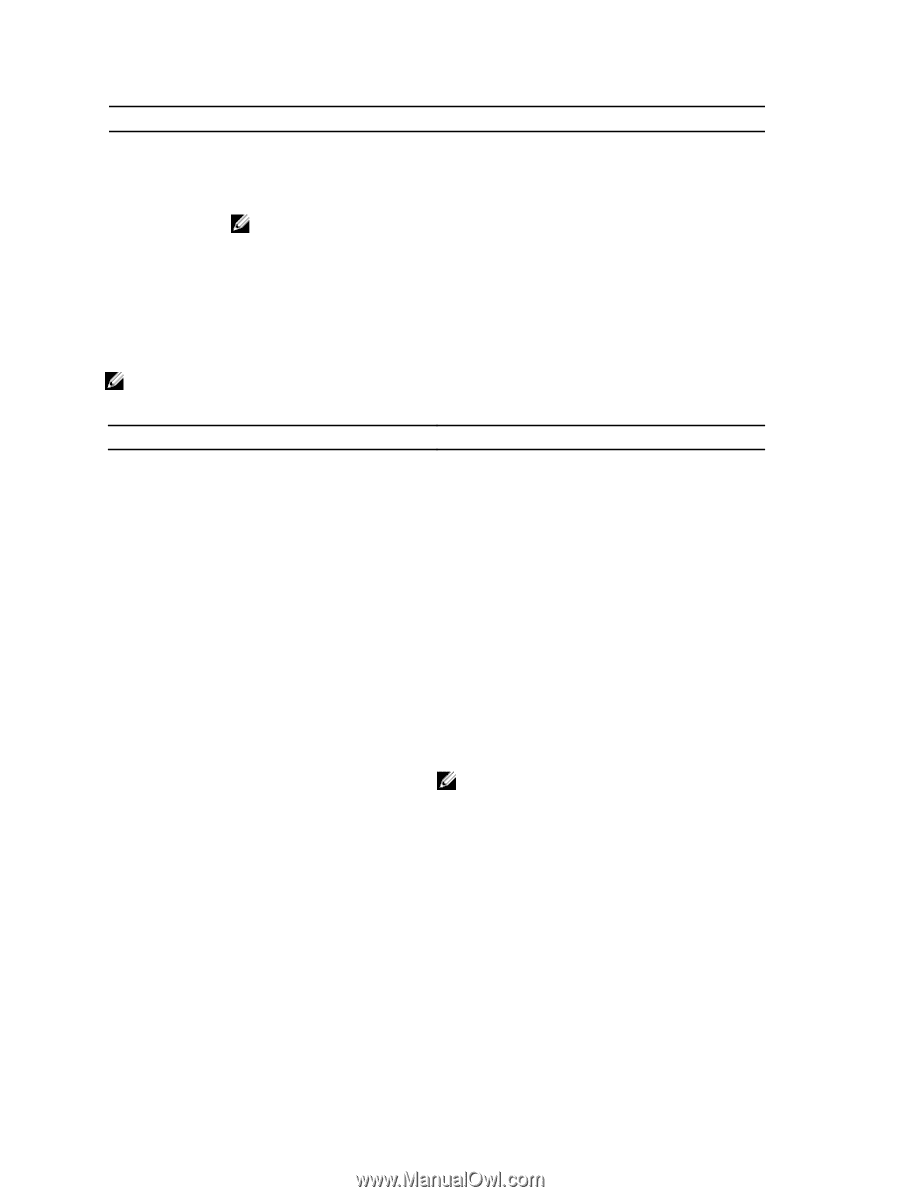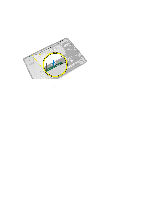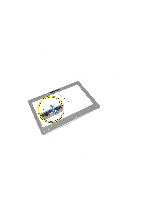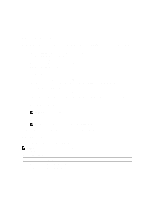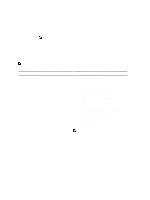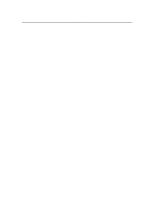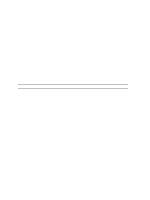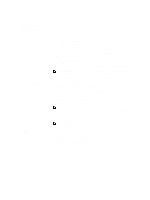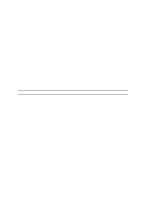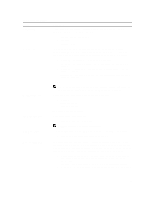Dell Optiplex 9010 All In One Dell OptiPlex 9010 All-In-One Touch Owner's Manu - Page 44
System Setup Options — BIOS Setup, Type, Core Count, Processor ID, Current Clock - video
 |
View all Dell Optiplex 9010 All In One manuals
Add to My Manuals
Save this manual to your list of manuals |
Page 44 highlights
Keys Spacebar Navigation Allows you to select a value in the selected field (if applicable) or follow the link in the field. Expands or collapses a drop‐down list, if applicable. Moves to the next focus area. NOTE: For the standard graphics browser only. Moves to the previous page till you view the main screen. Pressing in the main screen displays a message that prompts you to save any unsaved changes and restarts the system. Displays the System Setup help file. System Setup Options - BIOS Setup NOTE: Before proceeding download and install the latest BIOS version from support.dell.com Table 2. General Option System Information Description Displays the following information: • System Information - Displays BIOS Version, Service Tag, Asset Tag, Ownership Tag, Manufacture Date, Ownership Date, and the Express Service Code. • Memory Information - Displays Memory Installed, Memory Available, Memory Speed, Memory Channels Mode, Memory Technology, DIMM A Size, and DIMM B Size . • PCI Information - Displays SLOT1. • Processor Information - Displays Processor Type, Core Count, Processor ID, Current Clock Speed, Minimum Clock Speed, Maximum Clock Speed, Processor L2 Cache, Processor L3 Cache, HT Capable, and 64-Bit Technology . • Device Information - Displays SATA-0, SATA-1, LOM MAC Address, Video info, Audio Controller, Modem Controller, Wi-Fi Device, Cellular Device, and Bluetooth Device. NOTE: Due to an amount of memory being assigned for system use, "Memory Available", is less than "Memory Installed". Note that certain operating systems may not be able to use all the available memory. Boot Sequence This list specifies the order that the BIOS searches devices when trying to find an operating system to boot. The boot devices can also be selected or de-selected from the list using the check boxes on the left hand side. • Diskette Drive • Internal HDD • USB Storage Device 44