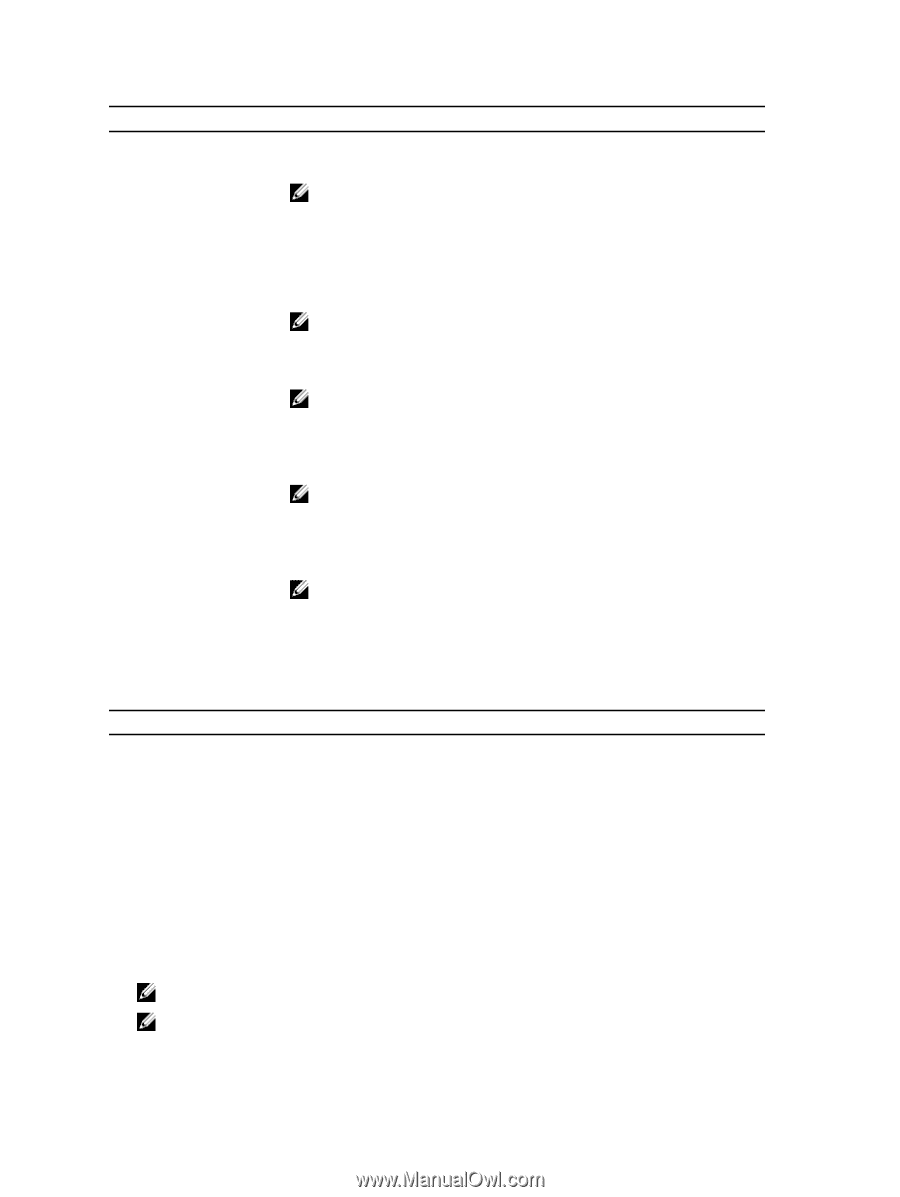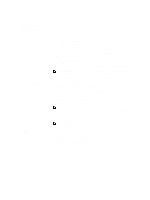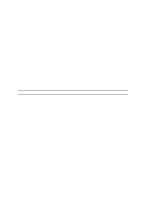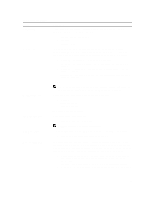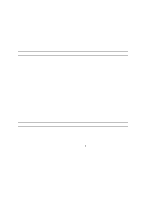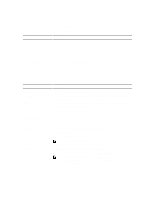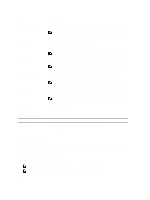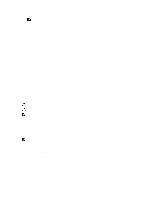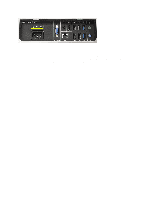Dell Optiplex 9010 All In One Dell OptiPlex 9010 All-In-One Touch Owner's Manu - Page 52
Updating the BIOS, If you have your computer's Service Tag or Express Service Code - bios update
 |
View all Dell Optiplex 9010 All In One manuals
Add to My Manuals
Save this manual to your list of manuals |
Page 52 highlights
Option ImageServer Port Client DHCP Client IP Client SubnetMask Client Gateway License Status Table 12. System Logs Option BIOS events Description Allows you to specify the primary IP port of the ImageServer, which is used by the client to communicate. The default IP port is 06910. NOTE: This field is only relevant when the Integrated NIC control in the System Configuration group is set to Enabled with ImageServer. Specifies how the client obtains the IP address. • Static IP • DHCP (selected by default) NOTE: This field is only relevant when the Integrated NIC control in the System Configuration group is set to Enabled with ImageServer. Displays the static IP address of the client. The default IP address is 255.255.255.255. NOTE: This field is only relevant when the Integrated NIC control in the System Configuration group is set to Enabled with ImageServer and when Client DHCP is set to Static IP. Displays the subnet mask of the client. The default setting is 255.255.255.255. NOTE: This field is only relevant when the Integrated NIC control in the System Configuration group is set to Enabled with ImageServer and when Client DHCP is set to Static IP. Displays the gateway IP address for the client. The default setting is 255.255.255.255. NOTE: This field is only relevant when the Integrated NIC control in the System Configuration group is set to Enabled with ImageServer and when Client DHCP is set to Static IP. Displays the current license status. Description Displays the system event log and allows you to clear the log. • Clear Log Updating the BIOS It is recommended to update your BIOS (system setup), on replacing the system board or if an update is available. For notebooks, ensure that your computer battery is fully charged and connected to a power outlet 1. Restart the computer. 2. Go to support.dell.com/support/downloads. 3. If you have your computer's Service Tag or Express Service Code: NOTE: For desktops, the service tag label is available on the front of your computer. NOTE: For notebooks, the service tag label is available on the bottom of your computer. 52