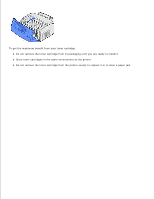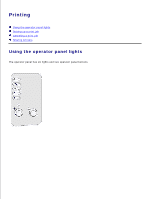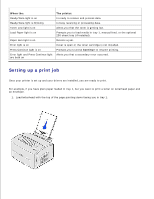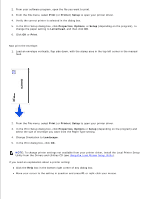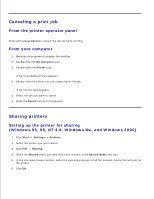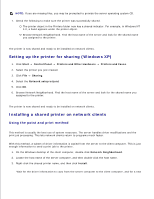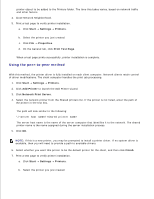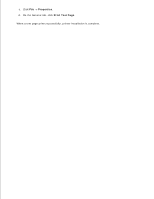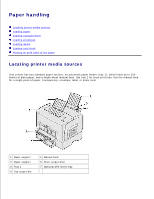Dell P1500 Personal Mono Laser Printer Dell™ Laser Printer P1500 Use - Page 19
Setting up the printer for sharing Windows XP, Installing a shared printer on network clients
 |
View all Dell P1500 Personal Mono Laser Printer manuals
Add to My Manuals
Save this manual to your list of manuals |
Page 19 highlights
6. NOTE: If you are missing files, you may be prompted to provide the server operating system CD. 7. Check the following to make sure the printer was successfully shared. The printer object in the Printers folder now has a shared indicator. For example, in Windows NT 4.0, a hand appears under the printer object. Browse Network Neighborhood. Find the host name of the server and look for the shared name you assigned to the printer. The printer is now shared and ready to be installed on network clients. Setting up the printer for sharing (Windows XP) 1. Click Start Control Panel Printers and Other Hardware Printers and Faxes. 2. Select the printer you just created. 3. Click File Sharing. 4. Select the Network setup wizard. 5. Click OK. 6. Browse Network Neighborhood. Find the host name of the server and look for the shared name you assigned to the printer. The printer is now shared and ready to be installed on network clients. Installing a shared printer on network clients Using the point and print method This method is usually the best use of system resources. The server handles driver modifications and the print job processing. This lets network clients return to programs much faster. With this method, a subset of driver information is copied from the server to the client computer. This is just enough information to send a print job to the printer. 1. On the Windows desktop of the client computer, double-click Network Neighborhood. 2. Locate the host name of the server computer, and then double-click the host name. 3. Right-click the shared printer name, and then click Install. Wait for the driver information to copy from the server computer to the client computer, and for a new 4.