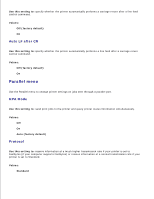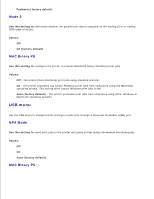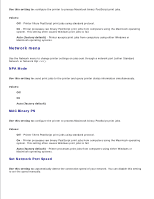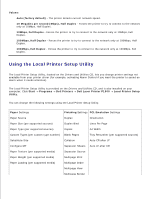Dell P1500 Personal Mono Laser Printer Dell™ Laser Printer P1500 Use - Page 71
Understanding the printer menus, Printing the Printer Settings Configuration sheet, Menus overview
 |
View all Dell P1500 Personal Mono Laser Printer manuals
Add to My Manuals
Save this manual to your list of manuals |
Page 71 highlights
Understanding the printer menus Printing the Printer Settings Configuration sheet Menus overview Using the Local Printer Setup Utility Printing the Printer Settings Configuration sheet To help resolve printing problems or to change printer configuration settings, advanced users can print the Printer Settings Configuration sheet for instructions on scrolling through the menus to select and save new settings. To print the Printer Settings Configuration sheet: 1. Turn the printer off. 2. Open the upper front door. 3. Press and hold Continue as you turn the printer on. All the lights cycle. 4. Release Continue. 5. Close the upper front door. 6. The light sequence that represents the Home menu is displayed. 7. Press and release Continue until all the lights cycle. A Printer Settings Configuration sheet prints. Menus overview Menus are represented by Ready/Data, Toner Low, Load Paper, and Paper Jam light sequences. Menu items and their settings are indicated by Error and Press Continue light sequences. Press and release Cancel to scroll through menus and menu items. Press and release Continue to advance to the setting you need. Press and hold Continue until all of the lights cycle to save a setting.