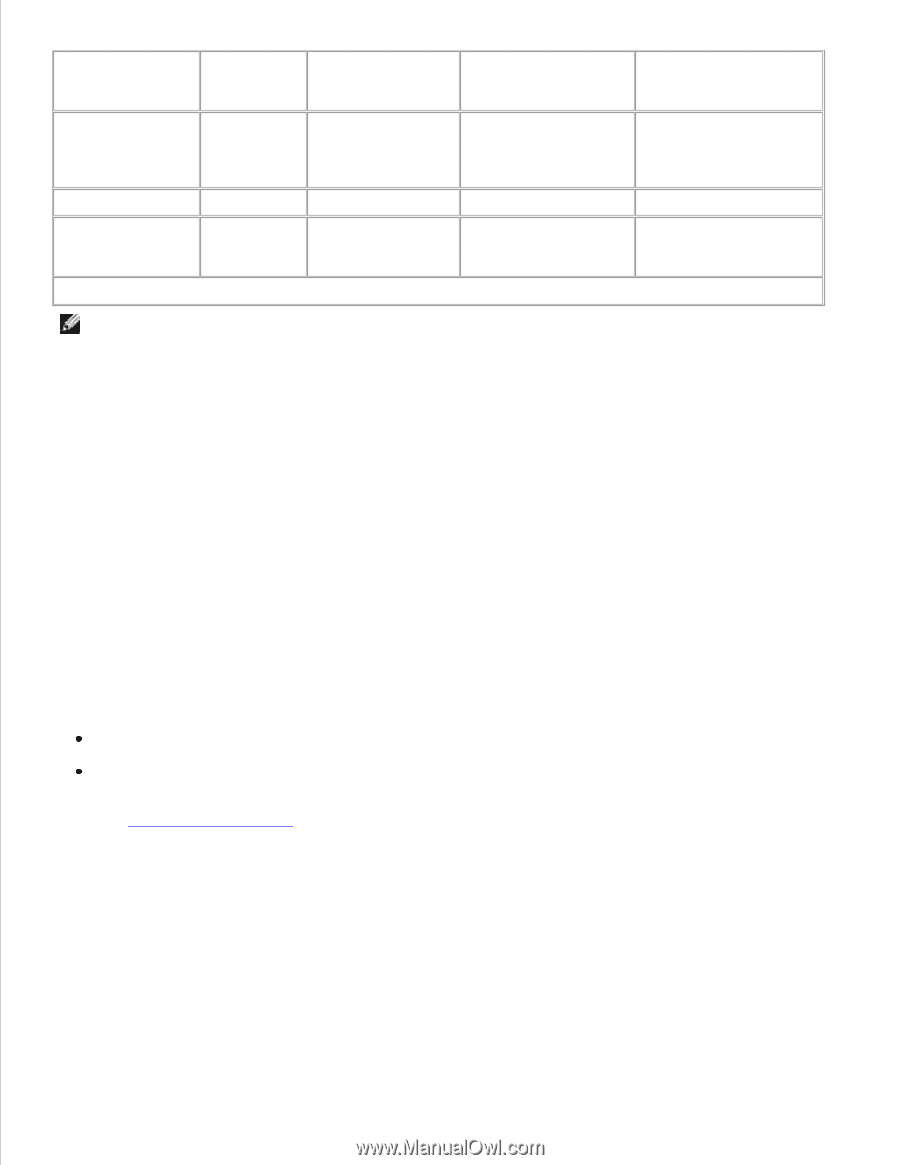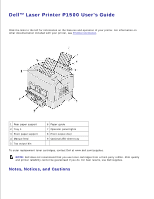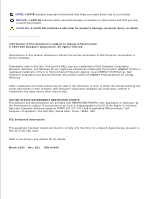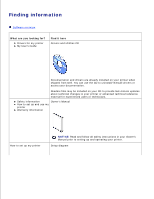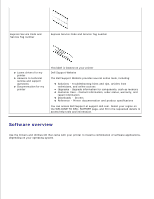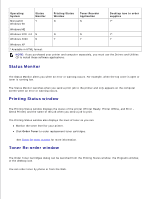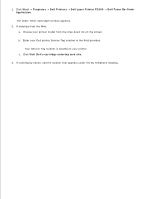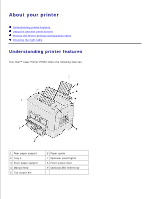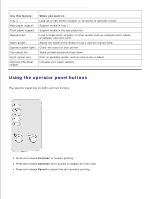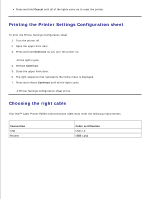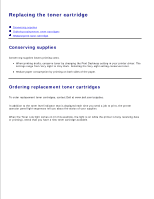Dell P1500 Personal Mono Laser Printer Dell™ Laser Printer P1500 Use - Page 5
Status Monitor, Printing Status window, Toner Re-order window, Operating, System, Status, Monitor - driver windows xp
 |
View all Dell P1500 Personal Mono Laser Printer manuals
Add to My Manuals
Save this manual to your list of manuals |
Page 5 highlights
Operating System Microsoft® Windows 98 Status Monitor Y Printing Status Window N Toner Reorder Application N Desktop icon to order supplies Y* Windows ME Windows NT® 4.0 N N N Y* Windows 2000 N Y Y Y Windows XP *Available in HTML format. NOTE: If you purchased your printer and computer separately, you must use the Drivers and Utilities CD to install these software applications. Status Monitor The Status Monitor alerts you when an error or warning occurs. For example, when the top cover is open or toner is running low. The Status Monitor launches when you send a print job to the printer and only appears on the computer screen when an error or warning occurs. Printing Status window The Printing Status window displays the status of the printer (Printer Ready, Printer Offline, and Error Check Printer) and the name of the job when you send a job to print. The Printing Status window also displays the level of toner so you can: Monitor the toner level for your printer. Click Order Toner to order replacement toner cartridges. See Toner Re-order window for more information. Toner Re-order window The Order Toner Cartridges dialog can be launched from the Printing Status window, the Programs window, or the desktop icon. You can order toner by phone or from the Web. 1.