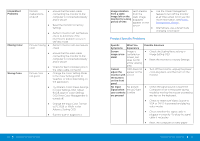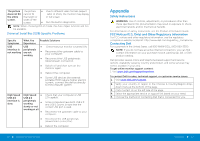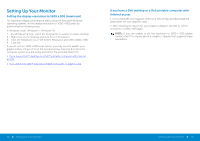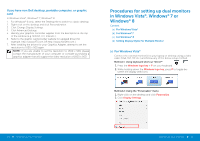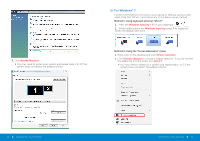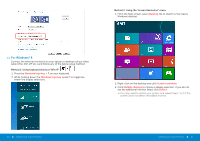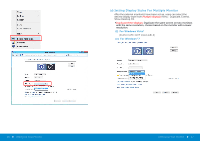Dell P2014H DELL Users Guide - Page 29
Appendix
 |
View all Dell P2014H manuals
Add to My Manuals
Save this manual to your list of manuals |
Page 29 highlights
The picture The picture • Due to different video formats (aspect does not fill cannot fill ratio) of DVDs, the monitor may display the entire the height or in full screen. screen. width of the screen • Run the built-in diagnostics. NOTE: When choosing DVI-D mode, the Auto Adjust function will not be available. Universal Serial Bus (USB) Specific Problems Specific Symptoms USB interface is not working What You Experience USB peripherals are not working Possible Solutions • Check that your monitor is turned ON. • Reconnect the upstream cable to your computer. • Reconnect the USB peripherals (downstream connector). • Switch off and then turn on the monitor again. • Reboot the computer. • Some USB devices like external portable HDD require higher electric current; connect the device directly to thecomputer system. High Speed USB 2.0 interface is slow. High Speed • USB 2.0 peripherals working • slowly or not working at all • • • Check that your computer is USB 2.0-capable. Some computers have both USB 2.0 and USB 1.1 ports. Ensure that the correct USB port is used. Reconnect the upstream cable to your computer. Reconnect the USB peripherals (downstream connector). Reboot the computer. 56 Operating the Monitor Appendix Safety Instructions WARNING: Use of controls, adjustments, or procedures other than those specified in this documentation may result in exposure to shock, electrical hazards, and/or mechanical hazards. For information on safety instructions, see the Product Information Guide. FCC Notices (U.S. Only) and Other Regulatory Information For FCC notices and other regulatory information, see the regulatory compliance website located at: http://www.dell.com/regulatory_compliance. Contacting Dell For customers in the United States, call 800-WWW-DELL (800-999-3355). NOTE: If you do not have an active Internet connection, you can find contact information on your purchase invoice, packing slip, bill, or Dell product catalog. Dell provides several online and telephone-based support and service options. Availability varies by country and product, and some services may not be available in your area. To get online monitor support content: 1. Visit www.dell.com/support/monitors. To contact Dell for sales, technical support, or customer service issues: 1. Visit www.dell.com/support. 2. Verify your country or region in the Choose A Country/Region drop- down menu at the bottom of the page. 3. Click Contact Us on the left side of the page. 4. Select the appropriate service or support link based on your need. 5. Choose the method of contacting Dell that is convenient for you. Appendix 57