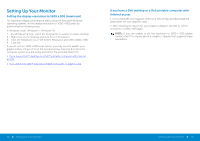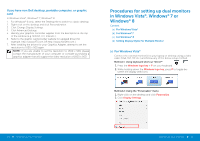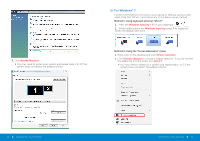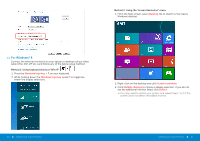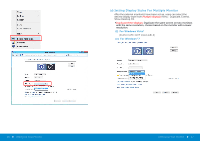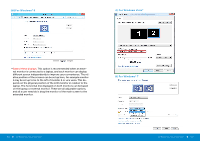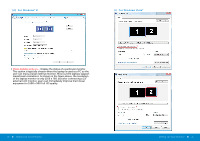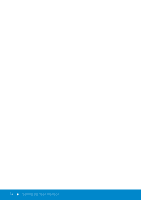Dell P2014H DELL Users Guide - Page 35
For Windows, i For Windows Vista, ii For Windows
 |
View all Dell P2014H manuals
Add to My Manuals
Save this manual to your list of manuals |
Page 35 highlights
(iii)For Windows® 8 (i) For Windows Vista® Extend these displays: This option is recommended when an exter nal monitor is connected to a laptop, and each monitor can display different screen independently to improve user convenience. The rel ative position of the screens can be set up here, for example monitor 1 may be set up to be to the left of monitor 2 or vice versa. This de pends on the physical position of the LCD monitor in relation to the laptop. The horizontal line displayed on both monitors can be based on the laptop or external monitor. These are all adjustable options, and all a user need do is drag the monitor of the main screen to the extended monitor. (ii) For Windows® 7 68 Setting Up Your Monitor Setting Up Your Monitor 69