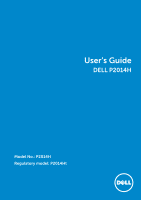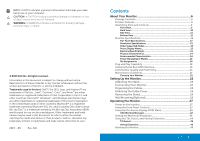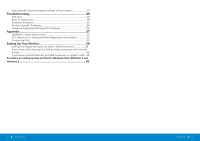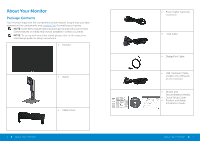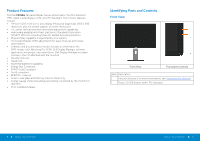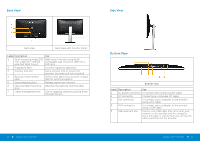Dell P2014H DELL Users Guide - Page 6
Back View, Side View, Bottom View - dp
 |
View all Dell P2014H manuals
Add to My Manuals
Save this manual to your list of manuals |
Page 6 highlights
Back View Side View Back view Back view with monitor stand Label Description 1 VESA mounting holes (100 mm x 100 mm - behind attached VESA Cover) 2 Regulatory label 3 Security lock slot 4 Barcode serial number label 5 Stand release button 6 Dell Soundbar mounting slots 7 Cable management slot Use Wall mount monitor using VESAcompatible wall mount kit (100 mm x 100 mm). Lists the regulatory approvals. Use a security lock to secure the monitor. (security lock not included). Refer to this label if you need to contact Dell for technical support. Release stand from monitor. Attaches the optional Dell Soundbar. Use to organize cables by placing them through the slot. 10 About Your Monitor Bottom View Bottom view Label Description Use 1. AC power connector To connect the monitor power cable. 2. DP connector Connect your computer DP cable. 3 DVI connector To connect your computer to the monitor using a DVI cable. 4 VGA connector To connect your computer to the monitor using a VGA cable. 5 USB upstream port Connect the USB cable that came with your monitor to the monitor and the computer. Once this cable is connected, you can use the USB connectors on the monitor. About Your Monitor 11